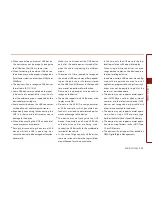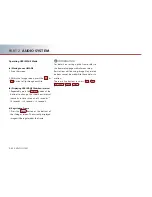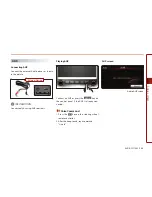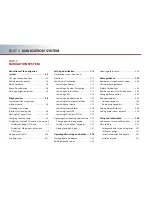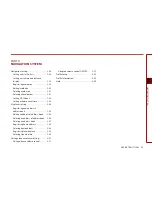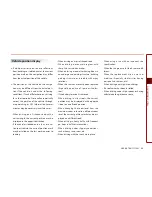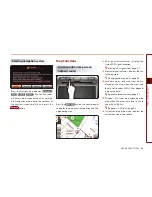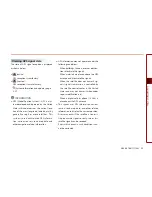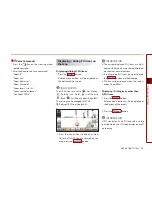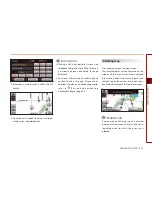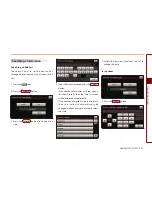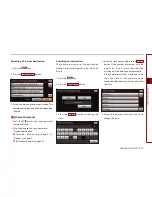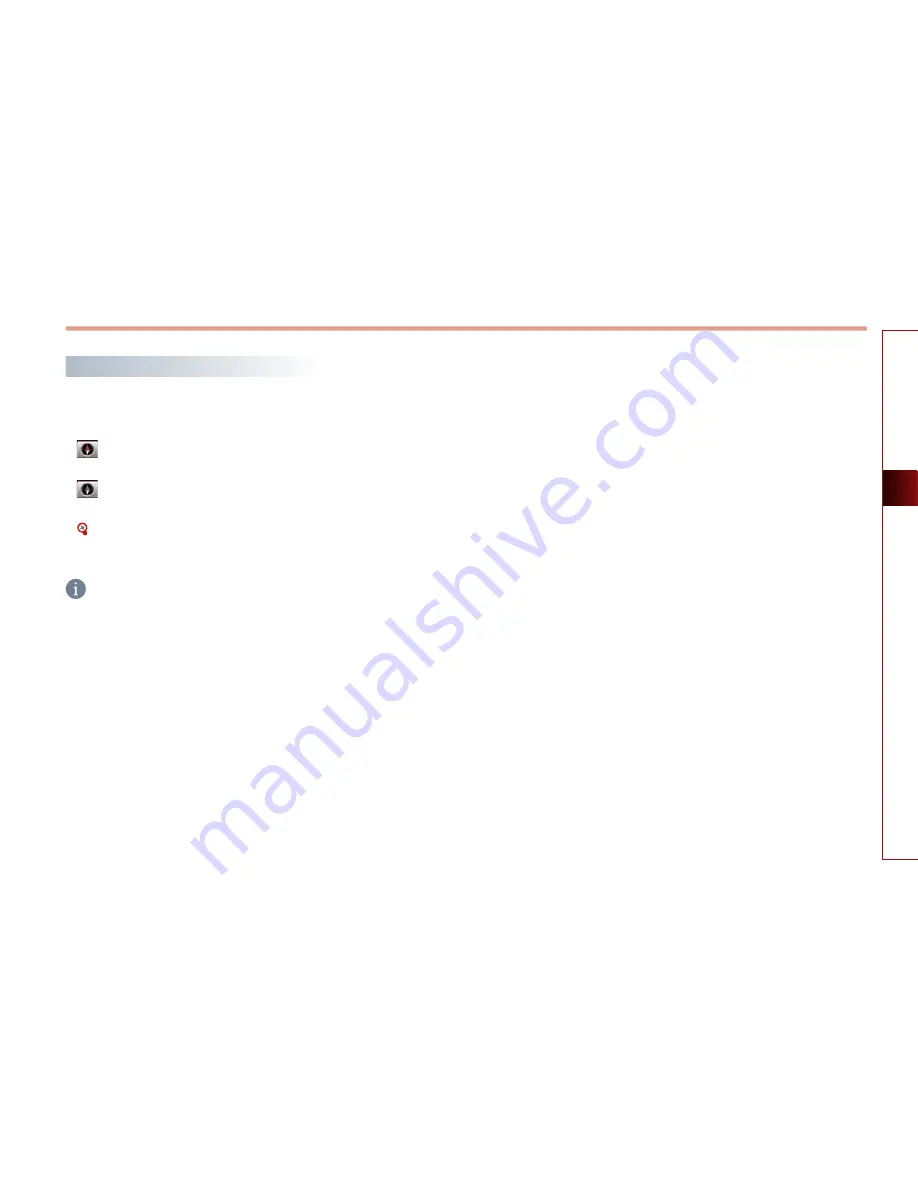
NAVIGATION SYSTEM
3-7
NA
VIGA
TION SY
STEM
Viewing GPS signal state
The state of GPS signal reception is displayed
as shown below.
●
(active) :
GPS reception is satisfactory.
●
(inactive) :
GPS reception is unsatisfactory.
[System information and update], page
3-37.
INFORMATION
●
GPS (Global Position System) : GPS is a sys-
tem developed and operated by the United
States which determines the current loca-
tion of the user (longitude, latitude, etc.) by
generally using 4 or more satellites. This
system is used with related GPS informa-
tion, various sensors, road map data, and
other navigation related information.
●
GPS information may not operate under the
following conditions.
• When buildings, tunnels, or other obstruc-
tions block satellite signals.
• When materials are placed above the GPS
antenna and block satellite signals.
• When the satellite does not transmit sig-
nals (signal transmission is controlled by
the satellite control center in the United
States and may not transmit when under
repair, modification, etc).
• When a digital cellular phone (1.5GHz) is
placed near the GPS antenna.
●
This system uses GPS information, various
sensors, road map data, and other related
information to display the current position.
Errors may occur if the satellite is transmit-
ting inaccurate signals or only two or less
satellite signals can be received.
Errors which occur in such conditions can-
not be corrected.