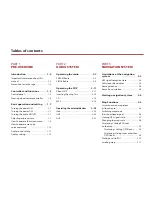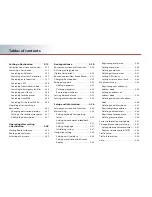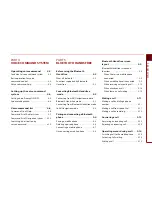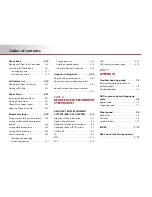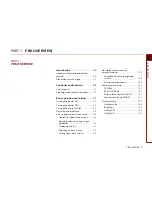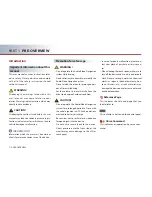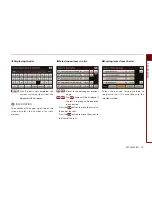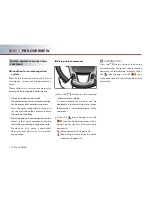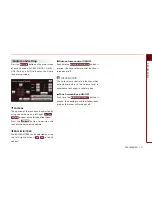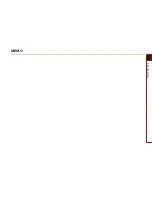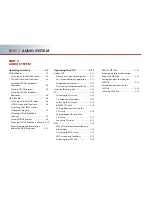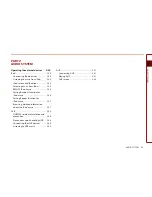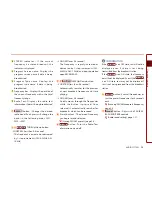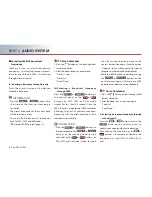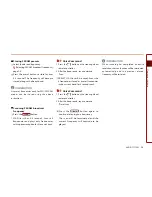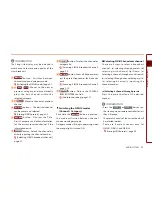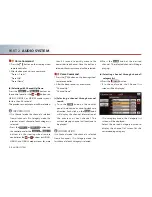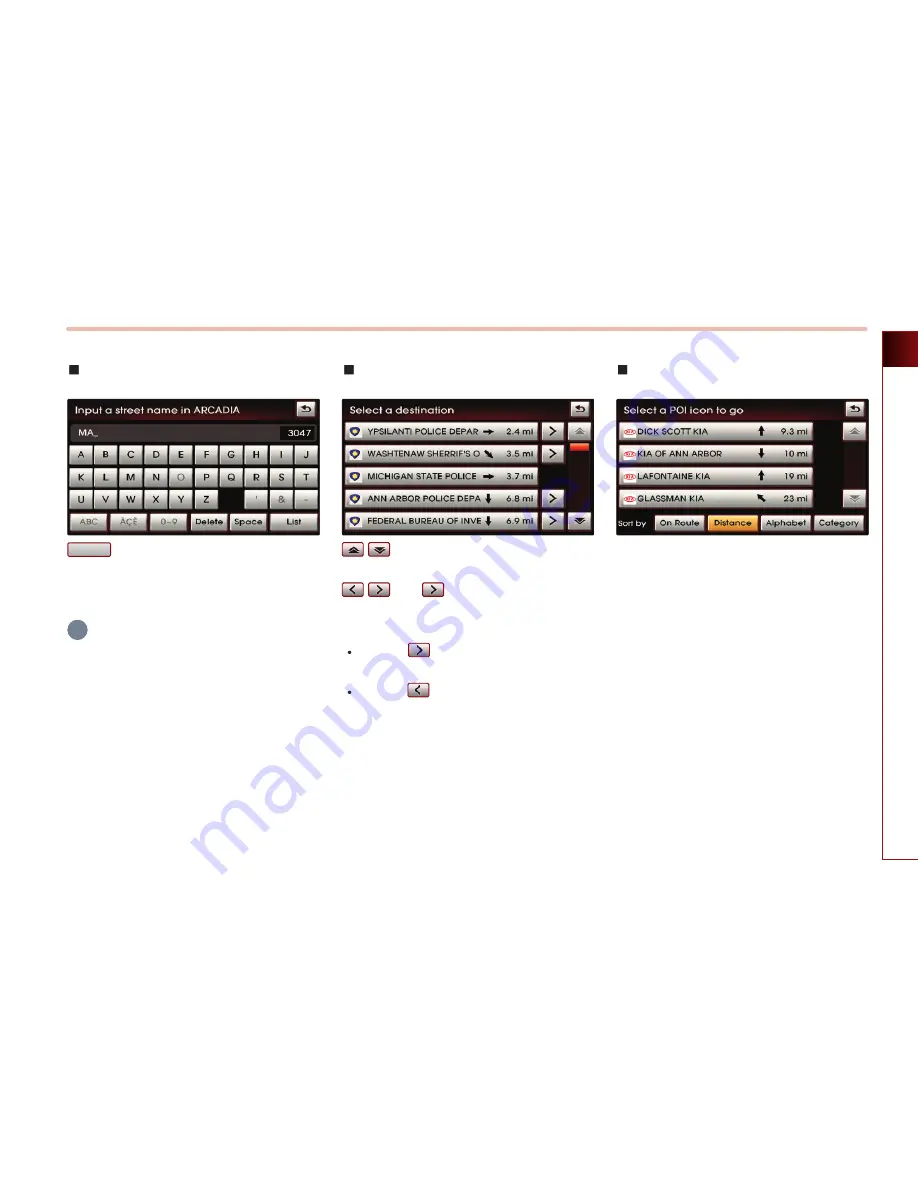
PRE-OVERVIEW
1-9
PRE-OVERVIEW
Displaying the list
: Even if input is not completed, the
current matching items from the
database will be displayed.
INFORMATION
The number at the upper-right side of the
screen displays the number of current
matches.
Selecting an item in a list
: Moves to the next page or previous
page.
: The
button will be displayed if
the text is too long to be displayed
in one button.
Press the
button to move the cursor to
the end of the text.
Press the
button to move the cursor to
the front of the text.
Sorting items from the list
Select the desired sorting method to
reorganize the list in accordance to the
selected method.
List
i
Summary of Contents for AVN-200TFU
Page 2: ......
Page 20: ...PRE OVERVIEW MEMO...