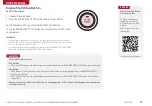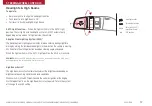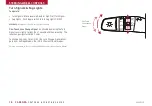7
ALWAYS CHECK THE OWNER’S MANUAL FOR COMPLETE OPERATING INFORMATION AND SAFETY WARNINGS.
*IF EQUIPPED
User Settings
To enter the User Settings mode
in the LCD Instrument Cluster
Modes, press the Mode button
A
when the vehicle is at a standstill
and with the Engine Start/Stop
button in the ON position and
select User Settings
You can navigate the selections on the display by pressing the Select/
Reset button
B
up or down, and then pressing again to enter
Head-Up Display*:
•
Display Height
•
Rotation
•
Brightness
•
Contents Select
•
Speedometer Size
•
Speedometer Color
Sound:
•
Park Assist System Volume*
•
Cluster Voice Guide Volume*
•
Welcome Sound*
Door:
•
Two Press Unlock
•
Auto Door Lock & Unlock
•
Door Lock Sound*
•
Smart Trunk*
Lights:
•
One-Touch Turn Signal
•
Headlamp Escort*
•
Welcome Light*
Driving Assist:
•
Smart Cruise Control Response*
•
AEB (Autonomous Emergency
Braking)*
•
FCW (Forward Collision Warning)*
•
LCA (Lane Change Assist)*
•
Rear Cross Traffic Alert*
•
BSD (Blind Spot Detection)*
Convenience:
•
Seat Easy Access*
•
Steering Easy Access*
•
Wireless Smart Phone
Charging System*
•
Wiper/Light Display*
•
Gear Position Popup*
Service Interval:
•
Service Interval
•
Adjust Interval
•
Reset
Service Mode
To enter Service Mode, press the Mode button
A
,
scroll to Service Mode by pressing Select/Reset
button
B
up or down Then press the OK button
B
to enter System will display number of miles
remaining until next service is due, and type
of service
When service is required, the following will be
displayed:
Service required
To reset the Service Mode system, press and hold
the OK button
B
for more than 1 second
To turn
Service In
OFF, go to User Settings
Service Interval Setting
To set the service interval when in User Settings
mode:
• Press the Select/Reset button
B
up/down and
scroll to Service Interval Press again to enter
• Press the Select/Reset button
B
and toggle to
ON, then press again to set Then press the
Select/Reset button
B
to scroll and select the
desired miles or months for your next service
• Press the OK button
B
to enter
To view these videos on
your mobile device, snap
these QR Codes or visit the
listed websites
Refer to page 2 for more
information
LCD Display Video
LCD Display:
Maintenance Video
QR CODES
www.KuTechVideos.com/yg13/2017
www.KuTechVideos.com/yg13/2017
A
B
(Type A; Buttons located on right side of
steering wheel)
C
Service in
-20
mi
-5
day
Service required
Service in
-20
mi
-5
day
Service required
INSTRUMENT CLUSTER