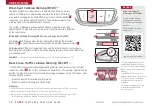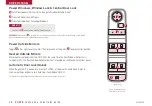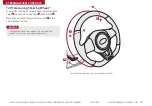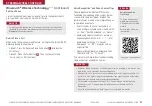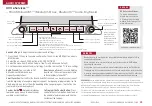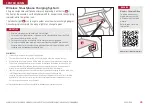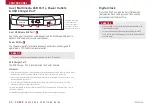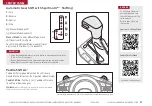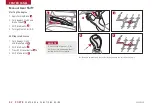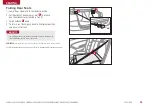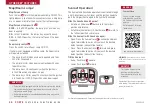FORTE
F E A T U R E S & F U N C T I O N S G U I D E
22
AUDIO SYSTEMS
*IF EQUIPPED †LEGAL DISCLAIMERS ON BACK INSIDE COVER
Android Auto
TM†3
/ Apple CarPlay
®
†4
Setup
*
UVO eServices Activation
*
†1
(Systems equipped with UVO eServices only)
1 . Using a compatible smartphone to access your app store or marketplace, download the Kia UVO
eServices app
†1
.
2 . In your smartphone’s settings,
ensure that location services are enabled
.
3 . Using the Kia UVO eServices app
†1
, register for a new https://owners .kia .com/ account
4 . Follow the In Car Setup Instructions on the Kia UVO eServices app to complete the UVO eServices
Activation
Apple CarPlay
®
*
Setting up and starting Apple CarPlay
®
:
1 . On the head unit, press the SETUP key .
2 . Press the PHONE PROJECTION button
or DEVICE CONNECTION button,
select Apple CarPlay
®
then select ENABLE
APPLE CARPLAY . Review all terms,
conditions and requests on the head unit
and phone, and, if you agree, accept them
in order to use Apple CarPlay
®
3 . Connect the Apple CarPlay
®
compatible iPhone
®†12
with the vehicle’s
USB port using the manufacturer’s cable provided with your iPhone
4 . From the vehicle’s home screen, select the Apple CarPlay
®
button,
where you’ll see all the Apple CarPlay
®
supported apps
Android Auto
™
*
Setting up Android Auto
™
:
1 . From an Android Auto
™
compatible device, download the Android
Auto
™
app from the Google Play
™
Store
†11
.
2 . Open the Android Auto
™
app and proceed with the on-screen
instructions to complete setup on the mobile device .
How to start Android Auto
™
:
1 . Press the SETUP key on your audio system’s control panel .
2 . Press the PHONE PROJECTION button
or DEVICE CONNECTION
button, select Android Auto
™
then select ENABLE ANDROID AUTO .
Review all terms, conditions and requests on the head unit and
phone, and, if you agree, accept them in order to use Android Auto
™
.
3 . Connect the Android
™
device with the vehicle’s USB port using the
manufacturer’s cable provided with your phone .
4 . From the vehicle’s home screen, select the Android Auto
™
button,
where you’ll see all the Android Auto
™
supported apps .
REMINDERS:
•
Android Auto compatibility requirements: USB cable that came with your phone, OS Android
™
5 .0
or higher, compatible Android smartphone and data and wireless plan for applicable feature(s) .
•
Apple CarPlay compatibility requirements: Apple Lightning
cable, latest iOS software, iPhone 5 or later
and data and wireless plan for applicable feature(s)
•
It is recommended to always update your phone to the latest operating system release
For further UVO eServices/UVO link operation, refer to the Car
Multimedia/Infotainment System User’s Manual. For other
audio system information, refer to pages 23-26.
Driving while distracted can result in a loss of vehicle control
that may lead to an accident, severe bodily injury, and death.
The driver’s primary responsibility is in the safe and legal
operation of a vehicle, and any handheld devices, other
equipment, or vehicle systems which take the driver’s eyes,
attention and focus away from the safe operation of a vehicle or
which are not permissible by law should never be used during
operation of the vehicle.
Summary of Contents for Forte 2020
Page 1: ......