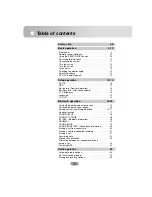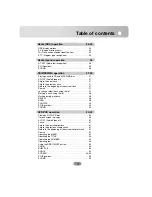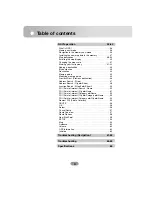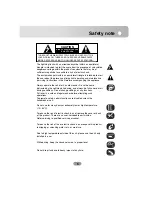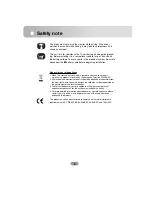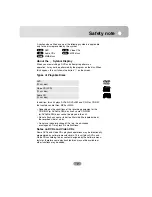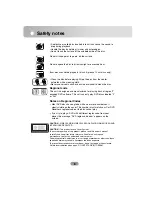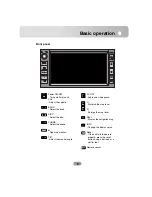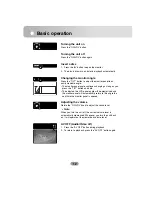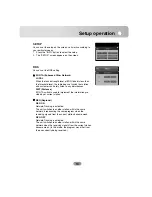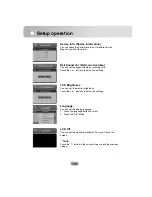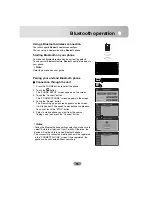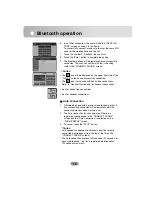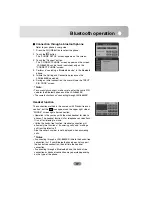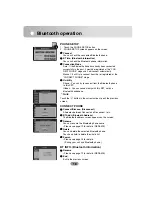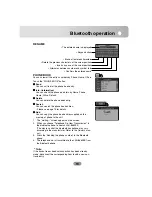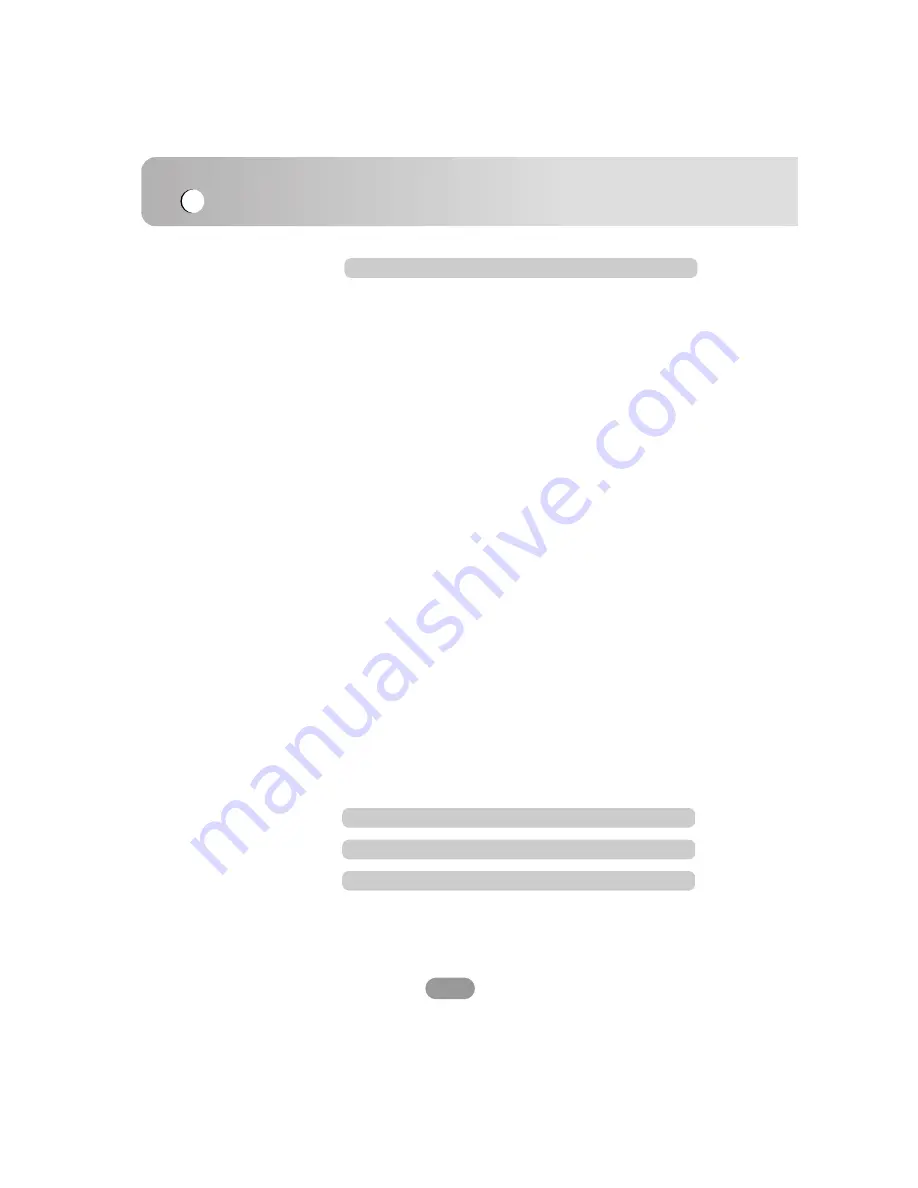
Table of contents
4
NAVI operation
36-60
What is GPS? . . . . . . . . . . . . . . . . . . . . . . . . . . . . . . . .36
Memory navi mode . . . . . . . . . . . . . . . . . . . . . . . . . . . . .36
Navigation in the memory navi mode . . . . . . . . . . . . . . .36
Installing the new map data in the memory . . . . . . . . . . .37
Map description . . . . . . . . . . . . . . . . . . . . . . . . . . . . .38-39
Scrolling the map display . . . . . . . . . . . . . . . . . . . . . . . .40
Changing the map scale . . . . . . . . . . . . . . . . . . . . . . . . .41
Marking your first journey . . . . . . . . . . . . . . . . . . . . .41-42
Adding a destination . . . . . . . . . . . . . . . . . . . . . . . . . . . .43
My destination . . . . . . . . . . . . . . . . . . . . . . . . . . . . . . . .43
Destination . . . . . . . . . . . . . . . . . . . . . . . . . . . . . . . . . . .44
Memory points . . . . . . . . . . . . . . . . . . . . . . . . . . . . . . . .44
Modifying memory points . . . . . . . . . . . . . . . . . . . . . . . .45
Previous Dest. (Previous destination) . . . . . . . . . . . . . . .46
Address Search : Street . . . . . . . . . . . . . . . . . . . . . . . . .47
Address Search : City
,
Street . . . . . . . . . . . . . . . . . . .48
Junction Search : Street1
,
Street2 . . . . . . . . . . . . . . .49
POI (Point of interest) Search : Name . . . . . . . . . . . . . . .50
POI (Point of interest) City
,
Name . . . . . . . . . . . . . . .51
POI (Point of interest) Category
,
Name . . . . . . . . . . .52
POI (Point of interest) City
,
Category
,
Name . . . . .53
POI (Point of interest) Category
,
City
,
Name . . . . .54
Nearest POI (Point of interest) . . . . . . . . . . . . . . . . . . . .55
ROUTE . . . . . . . . . . . . . . . . . . . . . . . . . . . . . . . . . . . . .56
OK . . . . . . . . . . . . . . . . . . . . . . . . . . . . . . . . . . . . . . . . .56
Detour . . . . . . . . . . . . . . . . . . . . . . . . . . . . . . . . . . . . . .56
Cancel Route . . . . . . . . . . . . . . . . . . . . . . . . . . . . . . . . .57
Route Overview . . . . . . . . . . . . . . . . . . . . . . . . . . . . . . .57
Route Options . . . . . . . . . . . . . . . . . . . . . . . . . . . . . . . .58
New Start Point . . . . . . . . . . . . . . . . . . . . . . . . . . . . . . .58
SETUP . . . . . . . . . . . . . . . . . . . . . . . . . . . . . . . . . . . . . .59
Map . . . . . . . . . . . . . . . . . . . . . . . . . . . . . . . . . . . . . . . .59
Guidance . . . . . . . . . . . . . . . . . . . . . . . . . . . . . . . . . . . .60
Volume . . . . . . . . . . . . . . . . . . . . . . . . . . . . . . . . . . . . . .60
GPS Information . . . . . . . . . . . . . . . . . . . . . . . . . . . . . . .60
Initialize . . . . . . . . . . . . . . . . . . . . . . . . . . . . . . . . . . . . .60
Troubleshooting (Navigation)
61-62
Troubleshooting
63-65
Specifications
66
Summary of Contents for LAN-8660EK
Page 67: ...P NO...