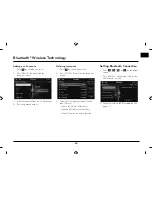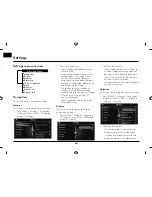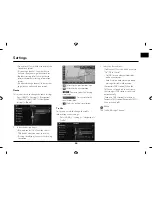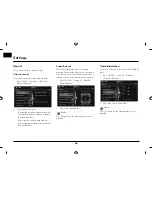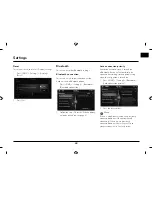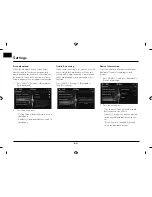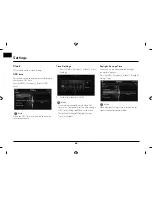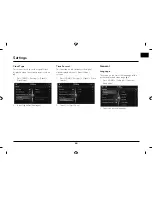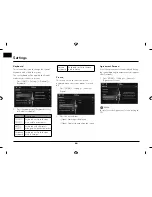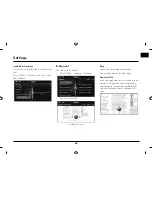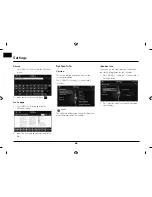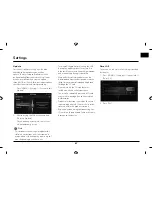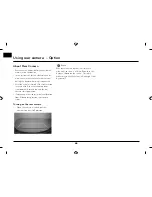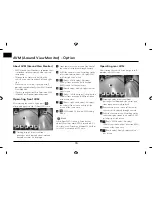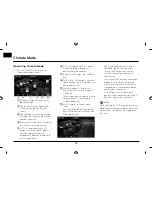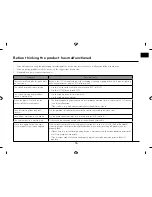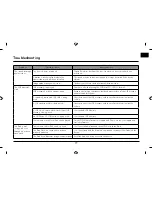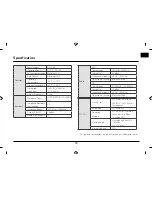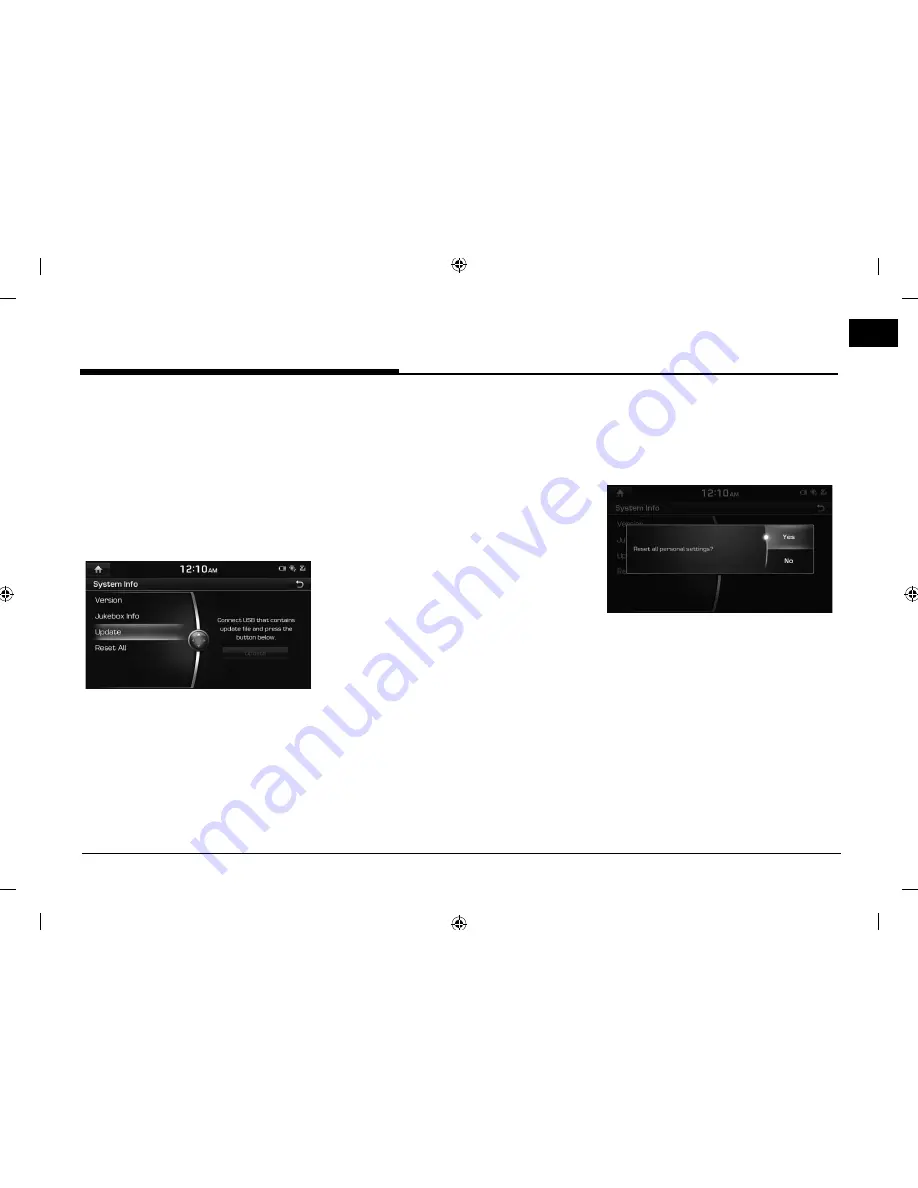
67
Settings
Update
For system’s software security, new function
addition, and map update, you need an
update. The latest map and software fi le can
be downloaded from the web site http://www.
hyundai-mnsoft.com, and you can update
through USB or SD card. For details about update,
check out the web site before proceeding.
1. Press [HOME] > [Settings] > [System Info] >
[Update].
2. After inserting the USB with the update
file, press [Update].
Once updating is complete, the system
will automatically restart.
,
Note
• This product requires regular updates for
software corrections, new functions and
map updates. Updating may require up to 1
hour depending on the data size.
• Turning
off the power or ejecting the USB
during the update process may result in
data loss. Make sure to keep the ignition on
and wait until updating is complete.
• Map and Navi software updates can be
downloaded from the designated website
(http://www.mapnsoft.com) and updated
through the SD card.
• Please use only the SD card that was
included with the vehicle purchase.
• The use of a separately purchased SD card
may result in damage due to heat related
deformation.
• Product malfunctions caused by the use of
separately purchased SD cards shall not be
covered within the product warranty.
• Repeatedly connecting/disconnecting the
SD card in a short period of time may cause
damage to the device.
Reset All
This menu is used to reset all settings specifi ed
by the user.
1. Press [HOME] > [Settings] > [System Info] >
[Reset All].
2. Press
[Yes].
Summary of Contents for LNN2010EWUM
Page 80: ...P N MFL67720954...