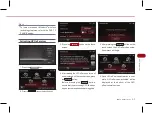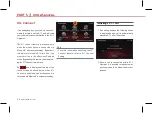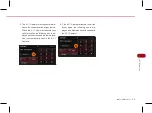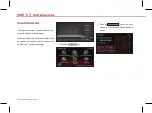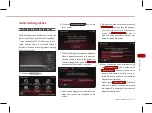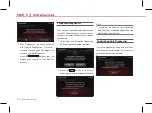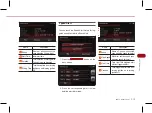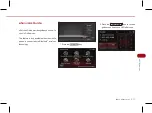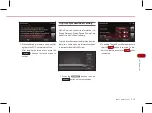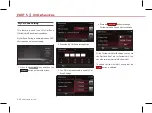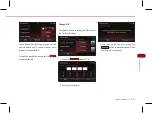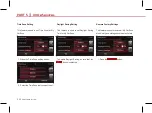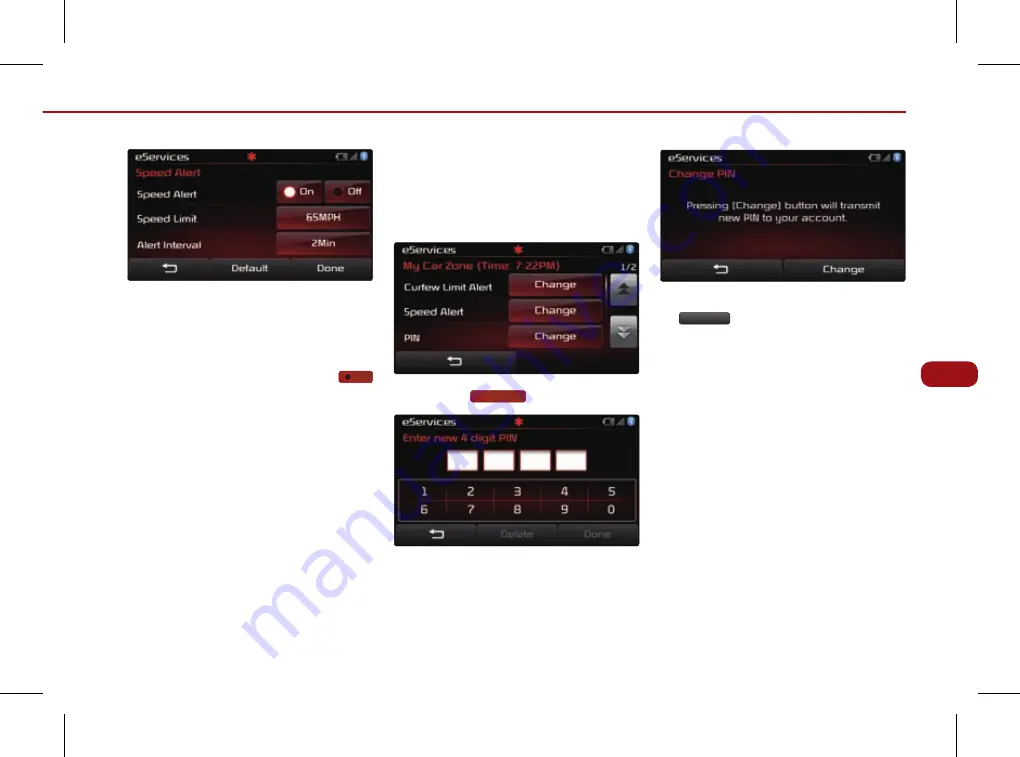
PART 5. UVO eService
5-21
UV
O
eSe
rv
ic
es
Within Speed Alert Settings, you can set the
vehicle speed limit. You can also set alert
interval of the speed limit.
To enable Speed Alert, ensure that the
On
button is selected.
Change PIN
This feature is used to change the PIN to enter
My Car Zone Settings.
1. Press the
Change
button of PIN.
2. Enter new 4 digit PIN.
3. Af ter changing the PIN, press the
Change
button to transmit the new PIN to
your MyUVO.com account.