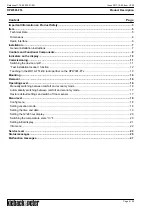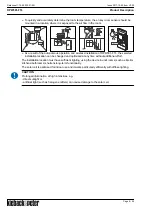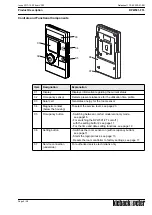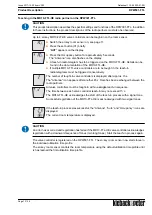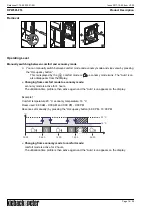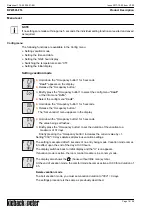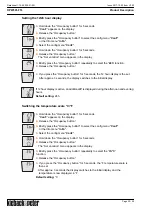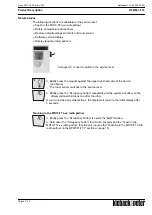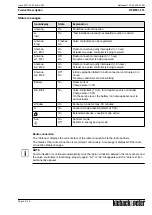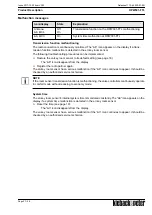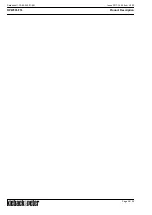A
Page 13 / 28
Datasheet 1.10-65.020-01-EN
RPW301-FTL
Product Description
Issue 2017-12-20 from V3.02
Teaching in the MD10-FTL-HE radio partner on the RPW301-FTL
!
CAUTION
This product description describes the specific settings and functions of the RPW301-FTL. In addition
to these instructions, the product descriptions of the radio partners must also be observed.
Up to 4 en:key MD10-FLT-HE valve controllers can be taught-in on the room sensor.
►
Switch the en:key room sensor on, see page 11.
►
Press the set button (01) briefly.
“
ACT
” appears on the display.
►
Press the Occupancy button for approximately 5 seconds.
The “Antenna” icon also flashes on the display.
►
A teach-in radio telegram has to be triggered on the MD10-FTL-HE. Details can be
found in the documentation of the MD10-FTL-HE.
►
If multiple MD10-FTL valve controllers are to be taught in, the teach-in
radio telegrams must be triggered consecutively.
The number of taught-in valve controllers is displayed after approx. 15 s.
The "Antenna" icon appears after another 45 s. Data has been exchanged between the
radio partners.
All valve controllers must be taught-in within a
single
teach-in sequence.
The time between each valve controller teach-in may not exceed 15 s.
The MD10-FTL-HE acknowledges the start of the teach-in process with a signal tone.
Successful registration of the MD10-FTL-HE is acknowledged with two signal tones.
If the teach-in process was successful, the “Antenna”, “Auto” and “Occupancy” icons are
displayed.
The current room temperature is displayed.
!
CAUTION
An error has occurred and registration has failed if the MD10-FTL-HE valve controller acknowledges
registration with a downward sequence of tones (two long tones). Start the teach-in process again.
The valve controller is registered on the RPW301-FTL. The en:key room sensor now starts to learn
the individual utilization time profile.
The en:key room sensor controls the room temperature using the default utilization time profile until
is has learned the first utilization time profile.