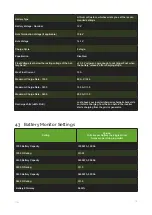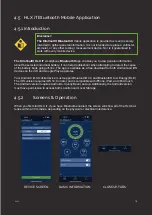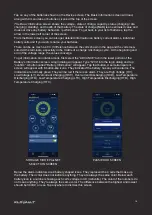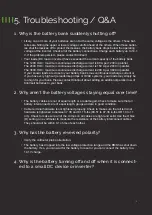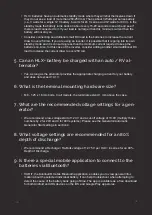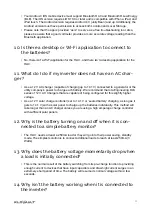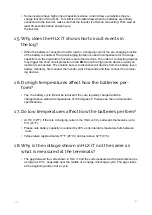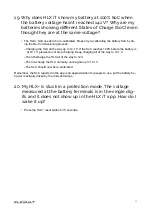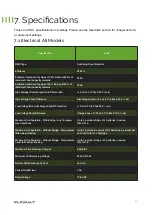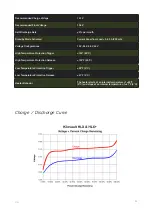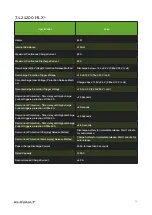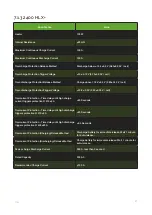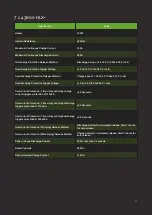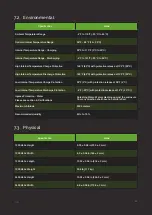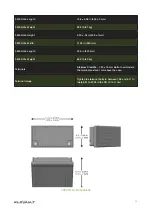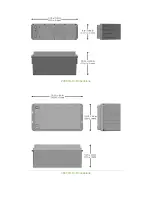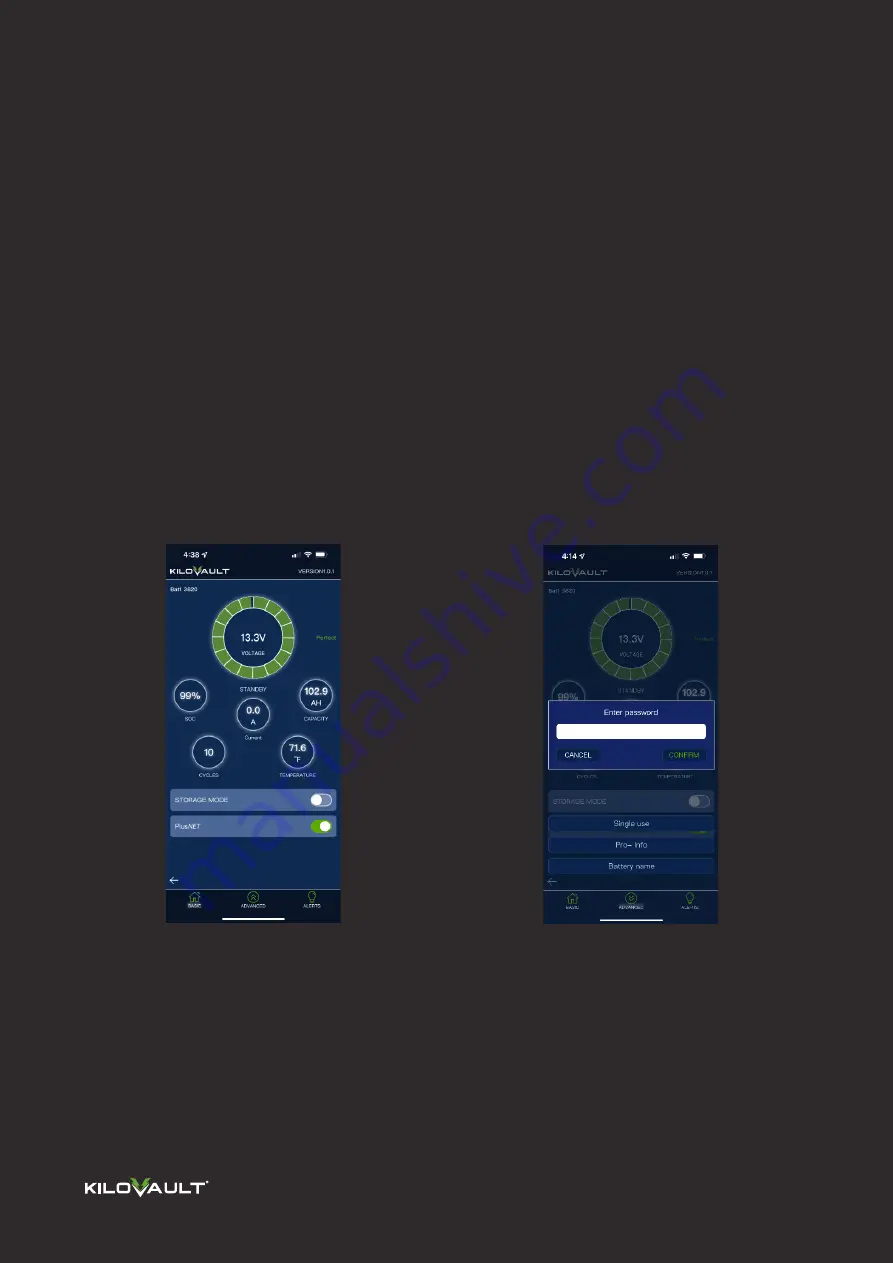
Tap on any of the batteries shown on the Device screen. The Basic information screen will load,
along with 4 menu tabs or buttons or icons at the top of the screen.
The Basic Information
screen shows the voltage , state of charge, capacity, status (charging / dis-
charging / standby), and health of that battery. The state of charge
(SoC)
is an estimated value and
does not drive any battery behaviors / performance. To get back to your list of batteries, tap the
arrow in the lower left corner of the screen.
From the Basic screen you can also get detailed information on battery current alarms, individual
battery cells and if you wish, rename your batteries.
There can be as much as 0.3 V difference between the volts shown in the app and the volts mea-
sured at the terminals, especially in the middle of a charge / discharge cycle. At the beginning and
end of the voltage range, the values converge.
To get information on individual cells, first select the “ADVANCE” tab in the lower portion of the
Battery’s Information screen. A login dialog will appear. Type “1234” into the login dialog and tap
“confirm”. A button called “Battery Information” will appear. Tap that button. A semi-transparent
screen will appear with 8 button-like icons. They indicate if the battery has any active alarms. The
indicators are normally green. They will be red if there is an alarm. They are High Voltage (HV),
Low Voltage (LV), Overcurrent Charging (OCC), Overcurrent Discharging (OCD), Low Temperature
Discharging (LTD), Low Temperature Charging (LTC), High Temperature Discharging (HTD), High
Temperature Charging (HTC).
Below the alarm indicators are 4 battery shaped icons. They represent the 4 cells that make up
the battery. Their color does not indicate anything. They are always the same color. Below each
battery icon is a number showing each cell’s voltage in mV (millivolts). The color of the numbers do
not mean anything. They’re always the same color. The difference between the highest and lowest
should be 300mV or less. Tap anywhere to dismiss this screen.
STORAGE MODE PlusNET
SELECTION SCREEN
PASSWORD SCREEN
16