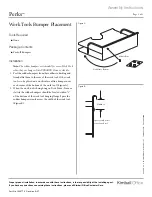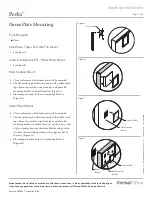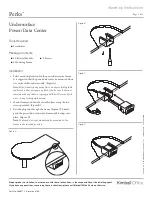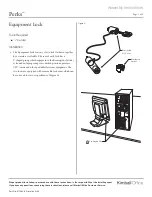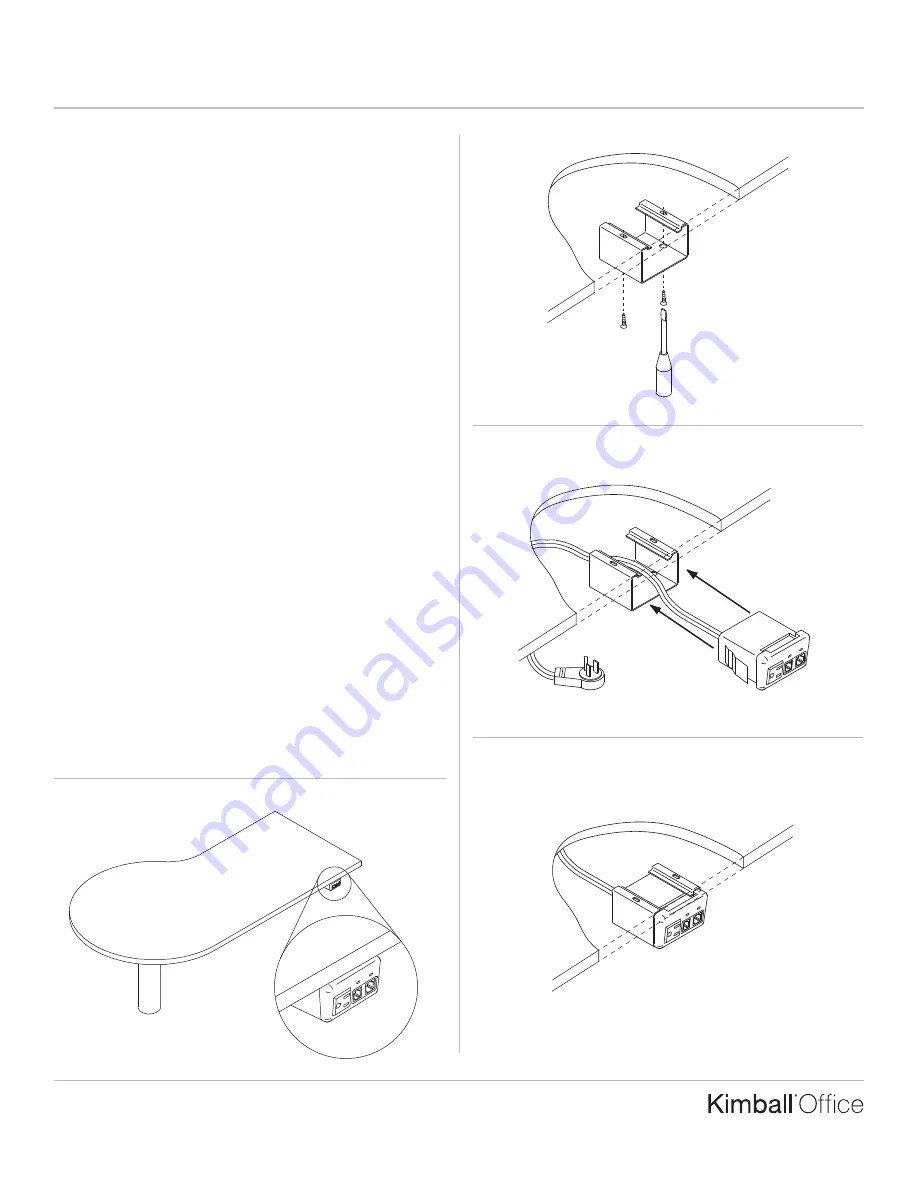
Assembly Instructions
Perks
Page 1 of 1
Proper product installation, in accordance with these instructions, is the responsibility of the installing agent.
If you have any questions concerning these instructions, please call Kimball Office Customer Service.
Part No. 2066772
Revision A-08
Undersurface
Power/Data Center
Tools Required
■
Screwdriver
Package Contents
■
1 Electrical Module
■
2 Screws
■
1 Mounting Frame
Installation
1. Select mounting location for the power/data center frame.
It is suggested that the power/data center be mounted where
it is easily visible and accessible. (Figure A).
Note:
If the frame is being mounted to an Aspire folding table,
make sure it does not span any folds. Also, be sure it does not
interfere with any cables or springs and that it does not block
access to any locking mechanisms.
2. Mount frame to underside of worksurface using the two
screws provided. (Figure B).
3. Pass the plug end through the frame. (Figure C). Firmly
push the power/data center into frame until it snaps into
place. (Figure D).
Note:
If desired, electrical module can be mounted in the
frame in the inverted position.
Figure B
Figure C
TM
Figure A
Figure D
P
ri
n
te
d
in
U
.S
.A
.
©
2
0
0
8
K
im
b
a
ll
In
te
rn
a
ti
o
n
a
l,
In
c
.
T
8
0
0
.4
8
2
.1
8
1
8
F
8
1
2
.4
8
2
.8
3
0
0