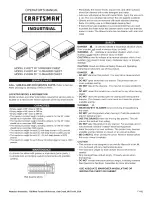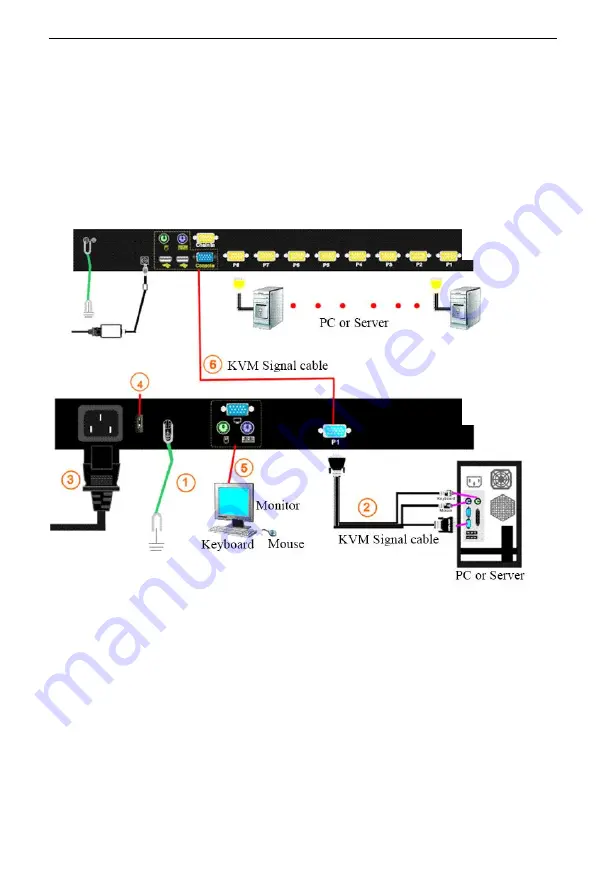
DL1701/DL1901
User Manual
-
6
-
Connecting diagram
1. Make sure the rack dual rail KVM console has been connected to the ground (See
number
①
in below diagram)
2. Connect the computer to the KVM switch according to number
②
in below diagram.
3. Connect the power cable into the KVM power port according to number
③
in below
diagram.
4. Turn on power switch as shown in number
④
in below diagram, the KVM is running
after power on.
Note: 1) If you want to connect another console, plug the monitor, PS/2 mouse and
keyboard in the console port (see number
⑤
in above diagram).
2) Connect the KVM switch to the console with KVM signal cable according
to number
⑥
in above diagram.