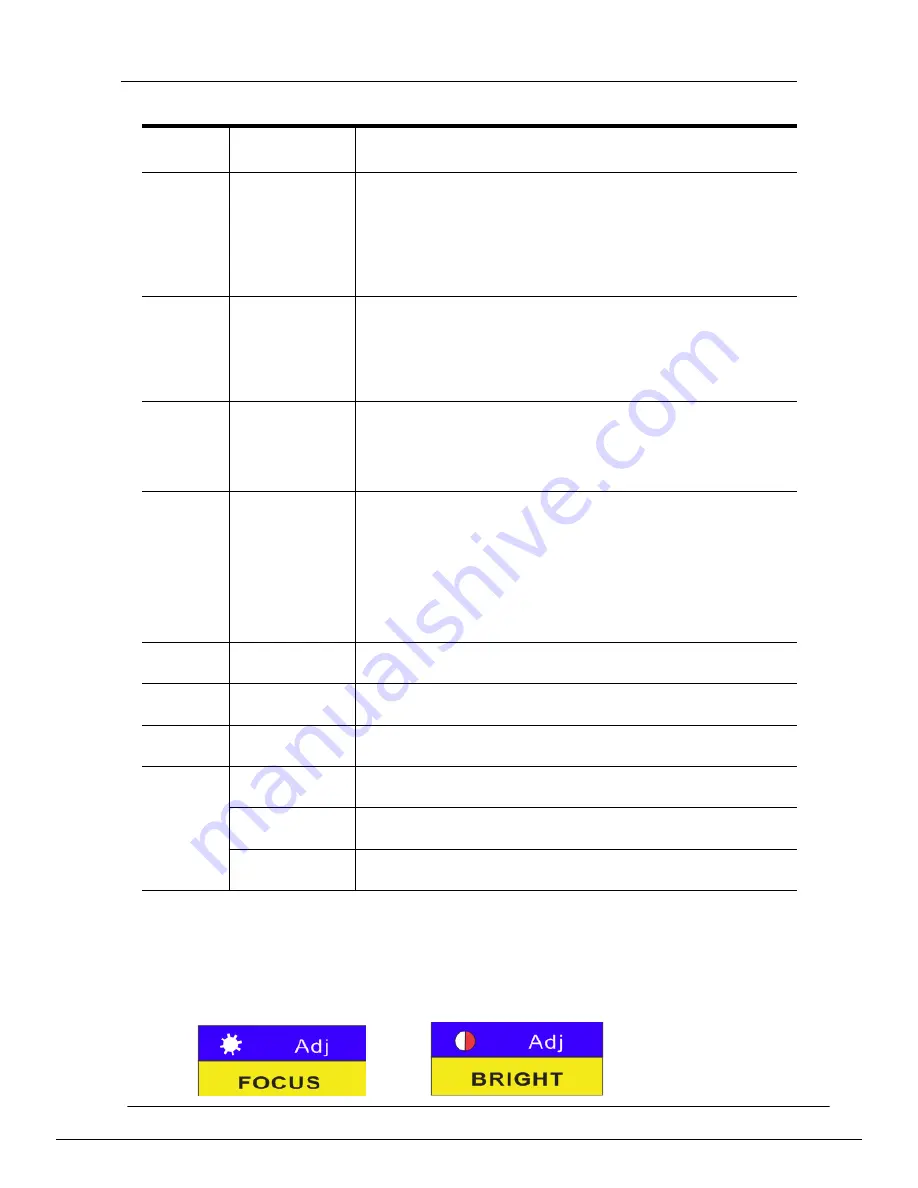
8 Port /16 Port /24 Port/32 Port
User Manual
- 18 -
4.2 OSD Functions
Menu
Keys
Submenu/Explanation
ADM
F1
Set User login-Set User login account and password
Set accessible-Set access permissions
BRC Mode -monitor multiple computers at the same
time
Load Default-reset the menu to the original factory
default settings
Scan
F2
All-Lists all the ports on the installation
Power On-lists only powered on ports that have
attached computers.
Quick View-Lists only the ports that have been
selected as Quick View ports
Set
F3
Auto Scan-set scanning time period
Port ID-set how long a port displays on the monitor
OSD Hotkey-set OSD hotkeys
Lout Time off- to set the time out value
Tool
F4
Reset RGB-Press Enter reset RGB
Beeper
【
On
】
-press Enter switch Bee sounds
Mouse Hot
【
On
】
-press Enter to close touchpad
operating on OSD.
Restore Values-press Enter restore the current user
default value.
About KVM- press Enter shows the KVM version
Edit
F6
Edits port names
QV
F7
Start or close Quick View
Lout
F8
Log out/lock the KVM
Exit
Esc
Press this key exits OSD menu
Scroll Lock
Press this key exits OSD menu
Num Lock
Press this key exits OSD menu
Table 1.5
The display screen will be distorted if the CAT5 cable is too long, for this case, you
can adjust according to below steps:
1. Press
【
+
】
and ADJ FOCUS will pop up, then press
【
+
】
,
【
-
】
to adjust definition.
2. Press
【,
】
and ADJ BRIGHT will pop up, then press
【,
】
【
.
】
to adjust brightness.
Summary of Contents for DL2908i
Page 35: ...8 Port 16 Port 24 Port 32 Port User Manual 35 Diagram 6 9 Encoding Compression...
Page 41: ...8 Port 16 Port 24 Port 32 Port User Manual 41 Make sure Wake on Magic packet is Enable...
Page 42: ...8 Port 16 Port 24 Port 32 Port User Manual 42 Make sure the following two items are selected...
Page 65: ...8 Port 16 Port 24 Port 32 Port User Manual 65 Diagram 7 14 User Console Setting...
Page 70: ...8 Port 16 Port 24 Port 32 Port User Manual 70 7 5 Device Settings...
Page 75: ...8 Port 16 Port 24 Port 32 Port User Manual 75 Security Diagram 7 22 IP Filter Settings...
Page 80: ...8 Port 16 Port 24 Port 32 Port User Manual 80 Serial Port Diagram 7 27 Serial Port...















































