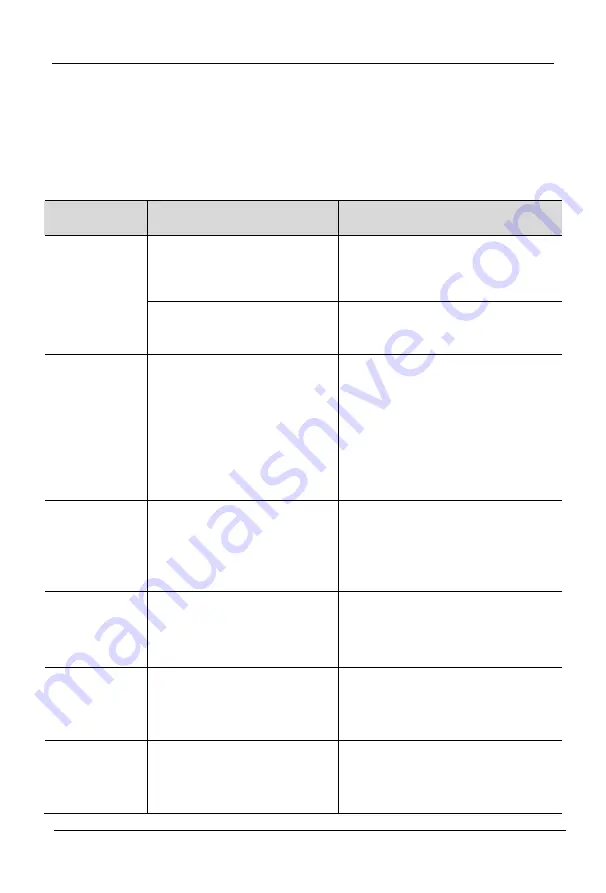
DV2302
User Manual
- 3 -
Hotkey
Press
Scroll-Lock
twice in two seconds, the keyboard will exit the
hotkey mode if you do not press any hotkey within 2 seconds.
Hotkey commands as below:
Commands
Operation
Instruction
Port
Switching
Scroll-Lock + Scroll-Lock
+ port#
Switch between port 1~2
Press
Scroll-Lock
twice +2,
switch to port 2
Scroll-Lock + Scroll-Lock
+
↑/↓
Switching to Previous or
Next port
Auto Scan
Scroll-Lock + Scroll-Lock
+ S
1. Automatically scan the
connected PC or Server,
press any key to exit
2. Move the mouse to extend
the scan time accordingly
3.
LED
status
indicator
flashes
to
indicate
a
successful operation
Hotkey
Cycling
Scroll-Lock + Scroll-Lock
+ F
Scroll-Lock
→
L_Ctrl
→
Scroll-Lock
LED status indicator flashes
to indicate a successful
operation
Set
Auto
Scan
Time
Scroll-Lock + Scroll-Lock
+ T + (0~99) + Enter
Automatic scanning interval
5~99s
,
LED status indicator
flashes to indicate a
successful operation
Audio Lock /
Unlock
Scroll-Lock + Scroll-Lock
+ A
Lock / Unlock the current
audio, LED status indicator
flashes to indicate a
successful operation
Factory
Setting
Scroll-Lock + Scroll-Lock
+ R
Restore factory setting,
LED status indicator flashes
to indicate a successful
operation























