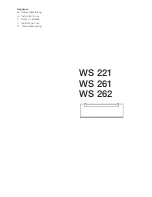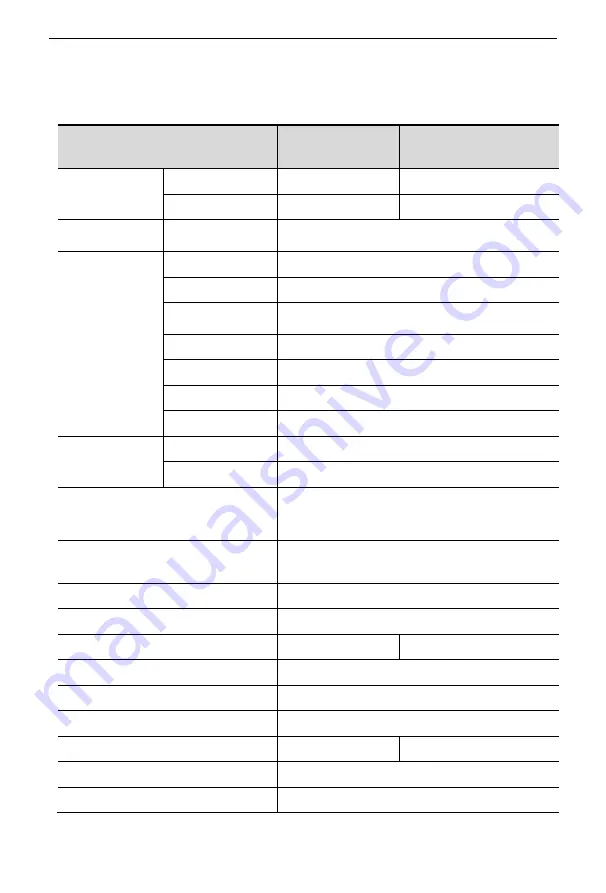
8 Port /16 Port User Manual
-
7
-
Appendix
Specifications (19
″)
Model
LD1908
LD1916
Computer
connections
Direct
8
16
Max
8
16
Port emulation
Keyboard,
mouse
PS/2, USB
LCD monitor
LCD model
SXGA TFT
View area
19″
Optimum
resolution
1280×1024@60Hz
Display color
16.7 M
Brightness
250cd/m²
(
T y p
)
Contrast ratio
1000 : 1
(
T y p
)
Pixel pitch(mm)
0.294(H) × 0.294(W)
Mouse
X/Y resolution
>1000 points /inch,( 40 points/mm )
Roll wheel
Supports scroll wheel function
Keyboard
99 keys
(82 keys main keyboard +17 independent
small numeric keyboard)
Port selection
Front panel pushbuttons, hotkeys,
OSD menu
Input power
100V- 240Vac , 50-60Hz , <1.5A
DVI Signal
DVI-D
Power consumption
21W
23W
Operating temperature
0
—
40
℃
Store temperature
-20
—
60
℃
Humidity
0
—
80% RH, non-condensing
Net weight
13.4kg
13.6kg
Product dimension (W × D × H)
448mm×605mm×42.5mm
Package dimension (W × D × H)
765mm×615mm×185mm