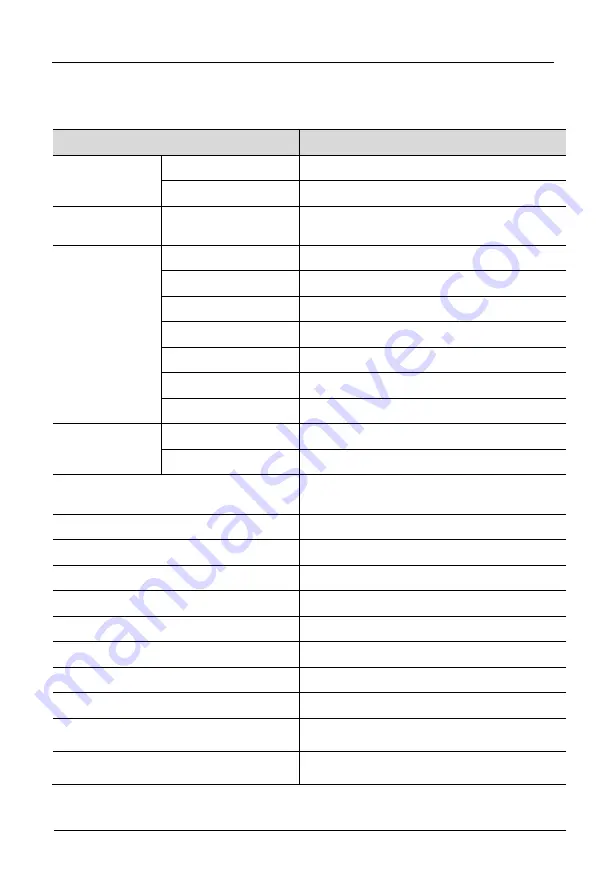
4 Port User Manual
- 7 -
Specifications
Model
XL1704
Computer
Connections
Direct
4
Max
4
Port
Simulation
Keyboard, mouse
PS/2, USB
LCD monitor
LCD type
SXGA TFT
View area
17 "
Resolution
1280×1024@60Hz
Color Display
16.7 M
Brightness
250cd/m²
(
T y p
)
Contrast ratio
1000 : 1
(
T y p
)
Pixel pitch (mm)
0.264(H) × 0.264(W)
Mouse
X/Y resolution
>1000 points /inch,( 40 points/mm )
Scroll ball
Support scroll ball functions
Keyboard
99 keys (82 keys main keyboard +17
independent small numeric keyboard)
Port selection
Pushbuttons, hot keys
Power input
100V- 240Vac , 50-60Hz , <1.5A
Power consumption
15W
Operating temperature
0-40
℃
Store temperature
-20- 60
℃
Humidity
0-80% RH, non condensing
Net weight
12kg
Product dimension (W × D × H)
448mm×481mm×42.5mm
Package dimension (W × D × H)
755mm×655mm×195mm
Min installation distance
455mm


























