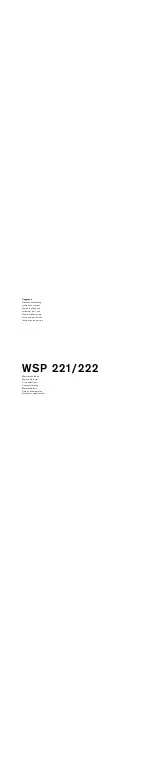8 Port /16 Port
User Manual
- 25 -
FAQ
1. The KVM console do not work when I connect and use the console for the first
time.
Solutions:
Please re-connect the KVM console according to below steps:
1) Disconnect all the signal and power cables connected to KVM.
2) Then power on KVM and you hear the boot indicating sound from the beeper, a
screen automatically pop up for you to enter the user name and password.
3) Type in the correct user name and pass word, the original password is clicking
Enter twice, then the OSD main menu pop up on the screen.
4) Check the KVM console and make sure it can normally switch ports.
5) Connect one server (PC) to one of the KVM ports with signal cable and check port
switching function, check the keyboard and mouse, if they are not working, try to
re-start the server (PC).
6) After successfully finishing all above steps, gradually add server (PC) to this
console until meet your need.
2. There is no pop up window to type in user name and password or the pop up
window is not normally displayed.
Solutions:
1) Check the AC/DC output.
2) Make sure you have heard the indicating sound and the keyboard LED is on after
starting up the computer.
3) Check the LED power and make sure the LED signal cable has connected to the
KVM console.
3. I can’t log in the KVM system after starting computer.
Solutions:
1) Make sure the KVM keyboard is working, the user name and password is correct.
The default value is blank, you can log in after press Enter.
2)
If you still can’t log in the system, try to connect an external USB or PS/2
keyboard.( The original default value is blank, you can log in after double clicking
Enter )
4. I can’t switch from one port to another after logging in the KVM system.
Solutions:
1) Invoke the OSD main menu and check the user name on the top left, make sure
the user has got the access permission from the administrator.
2) Please contact the distributor or the KVM manufacturer.
5. Bad display quality of PC screen.
Solutions:
1) Check the signal cables, make sure they are connected.
2)
Reset the monitor’s display settings.