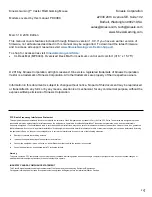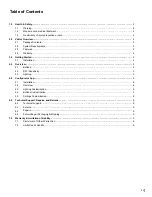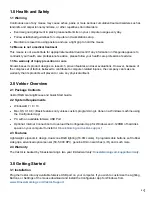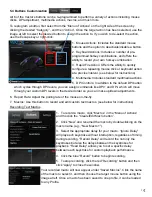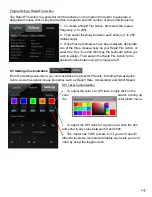3
Table of Contents
1.0
Health & Safety……………………………………………………………………………………………………………………..
4
1.1
Warning……………………………………………………………………………………………………………………… 4
1.2
Mouse is not a medical treatment………………………………………………………………………………………… 4
1.3
No warranty of injury prevention or care……………………………………………………………………………….. 4
2.0
Vektor Overview……………………………………………………………………………………………………………………
4
2.1
Package Contents…………………………………………………………………………………………………………. 4
2.2
System Requirements…………………………………………………………………………………………………….. 4
2.3
Features…………………………………………………………………………………………………………………….. 4
2.4
Warranty…………………………………………………………………………………………………………………….. 4
3.0
Getting Started……………………………………………………………………………………………………………………...
4
3.1
Installation…………………………………………………………………………………………………………………… 4
4.0
Overview……………………………………………………………………………………………………………………………..
5
4.1
Buttons………………………………………………………………………………………………………………………. 5
4.2
DPI / Sensitivity…………………………………………………………………………………………………………….. 5
4.3
Lighting………………………………………………………………………………………………………………………. 5
5.0
Configurator App…………………………………………………………………………………………………………………..
6
5.1
Installation………………………………………………………………………………………………………………….. 6
5.2
Overview…………………………………………………………………………………………………………………….. 6
5.3
Lighting Customization……………………………………………………………………………………………………. 6
5.4
Buttons Customization……………………………………………………………………………………………………. 7
5.5
Settings Customization……………………………………………………………………………………………………. 8
6.0
Technical Support, Repairs, and Returns……………………………………………………………………………………..
9
6.1 Technical
Support………………………………………………………………………………………………………………………………………….
9
6.2
Repairs…………………………………………………………………………………………………………………………………………………………..
9
6.3
Return/Repair Packaging & Shipping……………………………………………………………………………………………………………..
9
7.0
Warranty & Limitation of Liability……………………………………………………………………………………………….
9
7.1
Disclaimer of Other Warran es………………………………………………………………………………………………………………………
9
7.2
Limita on of Liability……………………………………………………………………………………………………………………………………..
9
6.2 Returns…………………………………………………………………………………………………………………………………………………………..
9