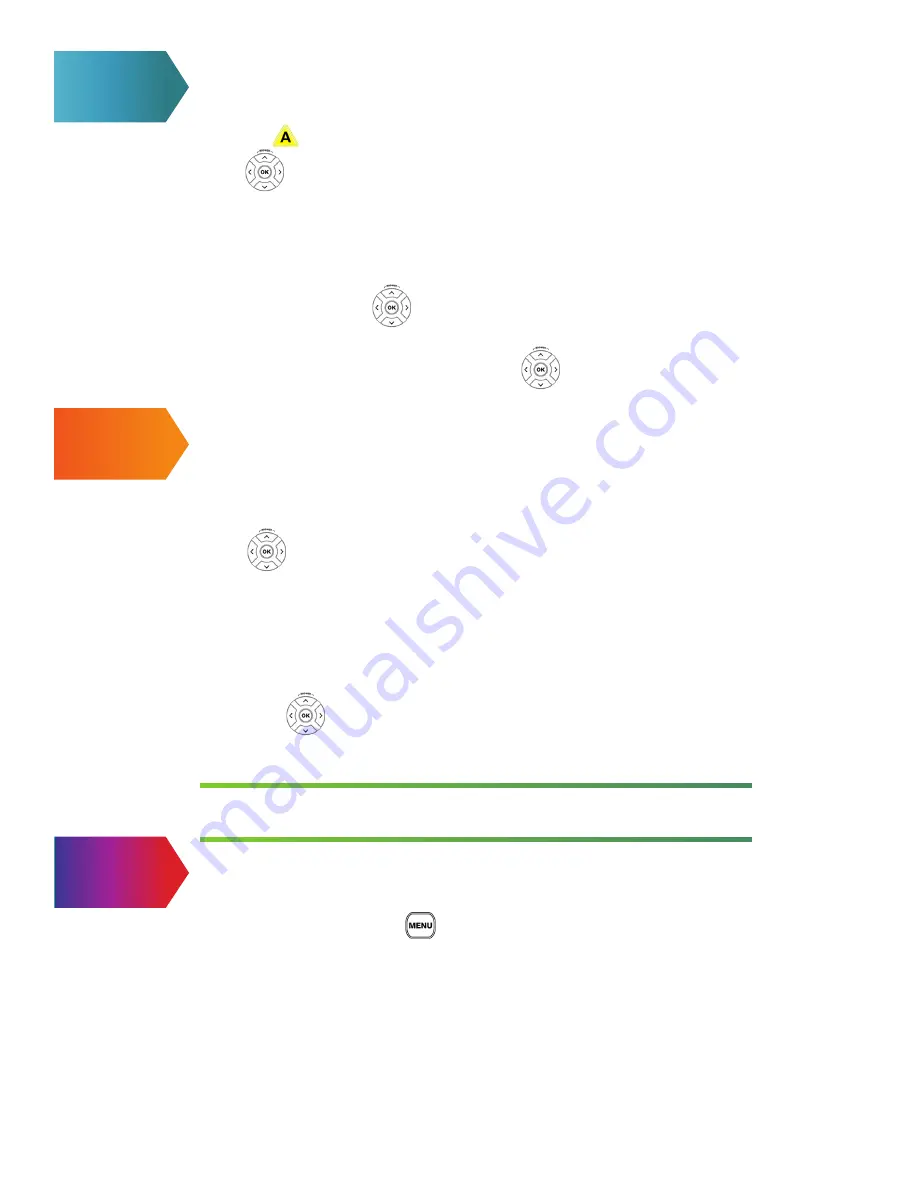
SEARCH
Search lets you find a show based on title, keywords or even the actors.
1 Press the button on your remote.
2. Use to highlight the first letter of the program title or person you’re
searching and then press
OK
. Your search begins when you enter the first
letter. Any programs containing the letter you entered appear in the results list.
3. Continue adding more letters to your search by repeating Step 2. Your search
results will be narrowed further as you add more letters.
4. To filter your results, use to select
OPTIONS
and press
OK
. Choose your
desired filter (Titles, On Demand or People) and then press
OK
.
5. Select your program from the results list using and then press
OK
to
display the Program information.
FAVORITES
You can create simplified program listings that contain only the channels
you watch most often
1. Press
MENU.
2. Use to highlight
SETTINGS
.
3. Then select
CHANNEL OPTIONS
and
OK
.
4. Then select
FAVORITE CHANNELS
and
OK
.
5. Then select the list you want to make changes to, or setup a new list.
5. Use
UP
and
DOWN
to select
CHANNELS
to include in your list.
6. Then use to select SAVE and press OK
SHORTCUT: To toggle between Favorites List and the Full Guide, press the Enter/Zoom button.
Then use the Arrows to select the list you want. Then press OK.
NOTE:
If you want to rename a Favorites List, select Edit Favorites, then select the
list you want to rename, select OK then select ENTER.
Manage who watches what with Parental Controls.
1. Press
MENU
on your remote.
2. Use the right arrow to highlight
SETTINGS
3. Select
PARENTAL CONTROLS
and press
OK
4. Select
PARENTAL LOCKING
5. You may then create a viewing
PIN
.
6. After entering the
PIN
, you will be able to control viewing by rating, channel, program,
etc. This can also be used to require viewers to enter a PIN to rent or purchase videos
and other programs.
PARENTAL CONTROLS
6
Summary of Contents for windstream
Page 1: ...QUICK USER GUIDE...
Page 16: ...KIN UG 04 15...


































