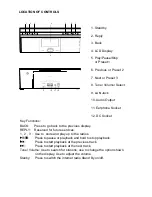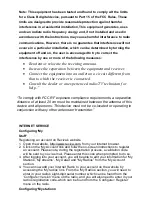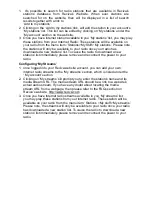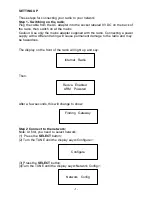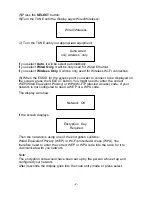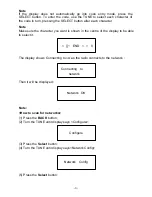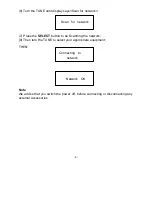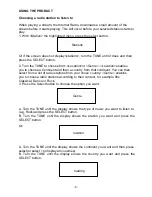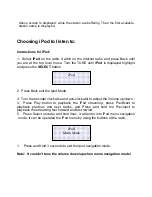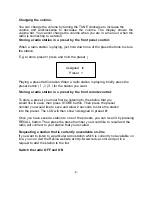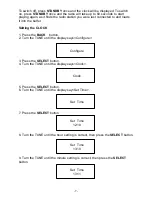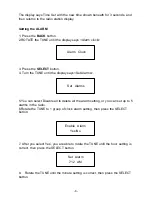The display says Time Set with the new time shown beneath for 3 seconds, and
then returns to the radio station display.
Setting the ALARM
1. Press the
BACK
button.
2.ROTATE the TUNE until the display says <Alarm clock>
Alarm Clock
3. Press the
SELECT
button.
4. Turn the TUNE until the display says<Set Alarms>.
Set Alarms
5.You can select Disable all to delete all the alarm setting, or you can set up to 5
alarms in the radio.
6.Rotate the TUNE to 1 group of clock alarm setting, then press the SELECT
button.
Enable Alarm
Yes/No
7. After you select ‘Yes’, you are able to rotate the TUNE until the hour setting is
correct, then press the SELECT button.
Set Alarm
7:12 AM
8. Rotate the TUNE until the minute setting is correct, then press the SELECT
button.
-8-