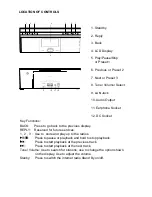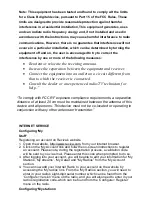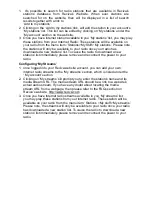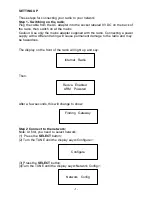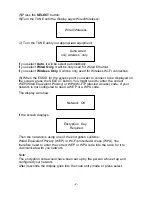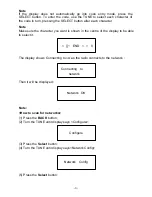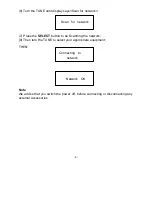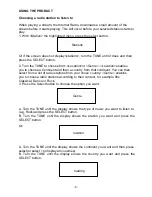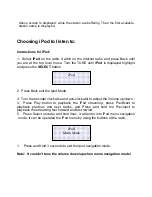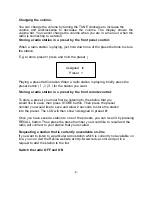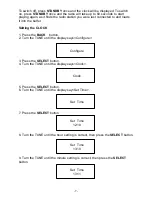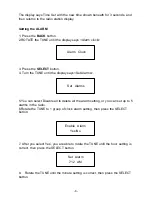Note: This equipment has been tested and found to comply wit the limits
for a Class B digital device, pursuant to Part 15 of the FCC Rules, These
limits are designed to provide reasonable protection against harmful
interference in a residential installation, This equipment generates, uses
and can radiate radio frequency energy and, if not installed and used in
accordance with the instructions, may cause harmful interference to radio
communications, However, there is no guarantee that interference will not
occure in a particular installation, which can be determined by turning the
equipment off and on, the user is encouraged to try to correct the
interference by one or more of the following measures:
•
Reorient or relocate the receiving antenna.
•
Increase the separation between the equipment and receiver.
•
Connect the equipment into an outlet on a circuit different from
that to which the receiver is connected.
•
Consult the dealer or an experienced radio/TV technician for
help.”
“To comply with FCC RF exposure compliance requirements, a separation
distance of at least 20 cm must be maintained between the antenna of this
device and all persons. This device must not be co-located or operating in
conjunction with any other antenna or transmitter.”
INTERNET SERVICE
Configuring ‘My
Stuff’
Registering an account on Reciva’s website
1. Open the website, http://www.reciva.com, from your internet browser.
2. Click on the ‘My Account’ link and follw the on-screen instructions to register
an account. Please note, during the registration process, a validation code
will be sent to you via email. Please enter this code when prompted to do so.
3. After logging into your account, you will be able to edit your information for ‘My
Stations’,’My streams’, ’My Detail’ and “My Radios” from the ‘My Account’
section.
4. You can now add your Internet Radio to your account on the website by
accessing the ‘My radios’ link. From the ‘My Radios’ section, you will need to
enter in your radio’s eight-digit serial number, which can be found from the
‘Configure> Version’ menu on the radio, and you will also need to enter in your
radio’s registration code-which can be found from the ‘Configure> Register’
menu on the radio.
Configuring ‘My stations’