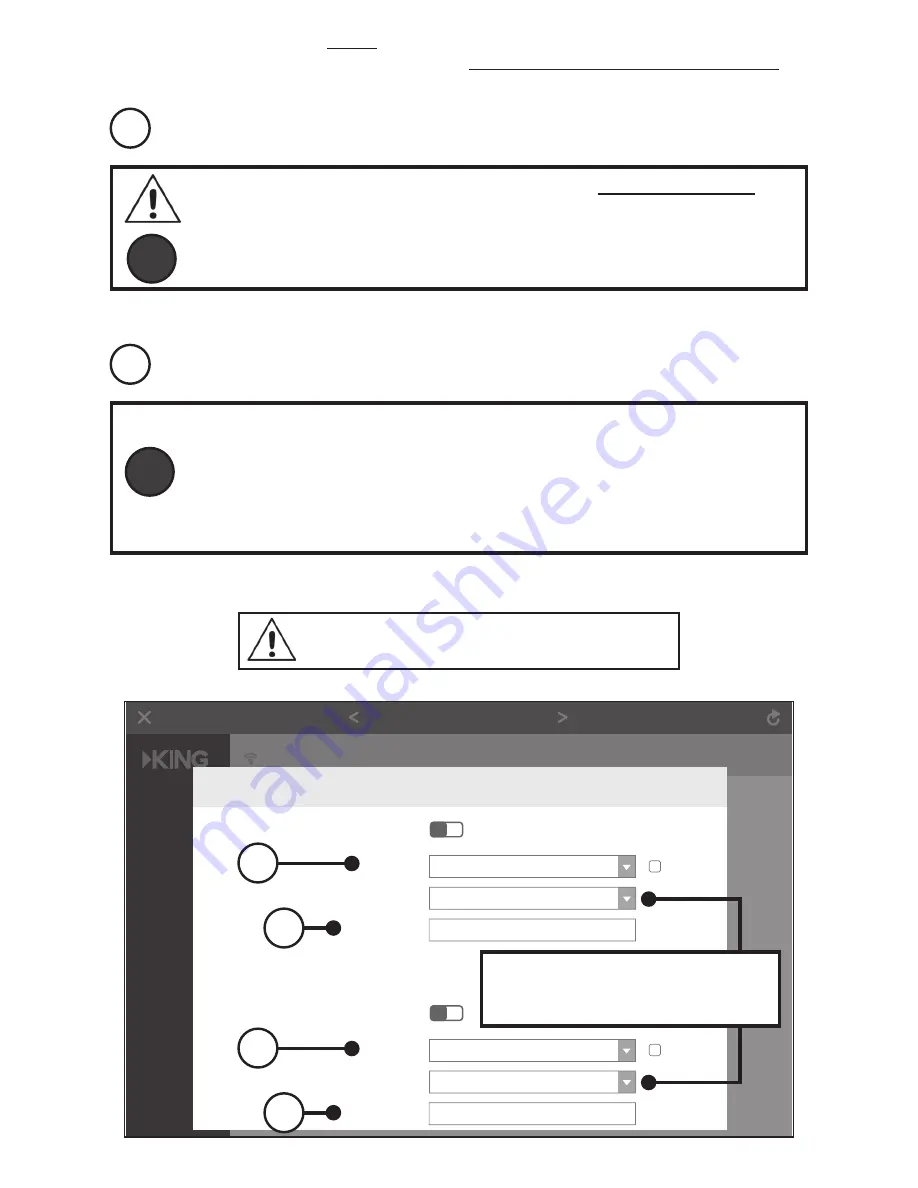
Page 6
4. In the screen below, you
MUST
change your Wi-Fi name and password to personalize
it and keep it secure. Do steps A and B for both the 2.4 GHz and 5.8 GHz networks.
A
B
TIP
When entering your new names, make sure to
completely erase
the
existing names in the boxes.
Add “_5G” after your 5.8 GHz network name to di
ႇ
erentiate it from
your 2.4 GHz network name.
TIP
KING highly recommends password protecting your Wi-Fi name.
Choose
WPA/WPA2-PSK (recommended)
under “Encryption Mode”
to enable password protection.
Passwords can be the same for both networks if you wish, and must
be at least 8 characters.
Enter a new Wi-Fi name.
Enter a password.
Enter names and passwords for both networks.
Internet Status
Internet Settings
WiFi Settings
Advanced Settings
System Settings
Exit
WiFi Settings
WiFi Name & Password
Enable
Enable
Channel/Bandwidth
2.4 GHz High/5 GHz High
Auto
Disable
Enable
Beam
Wireless Repeating
AP Mode
Channel & Bandwidth
Anti-interference
Transmit Power
KC1345
WiFi Name & Password
X
WiFi Name:
Hide
Encryption Mode:
2.2 GHz Network
WiFi Password:
Enter name here
Enter password here
WPA/WPA2-PSK (recommen
WiFi Name:
Hide
Encryption Mode:
5 GHz Network
WiFi Password:
Enter name here
Enter password here
WPA/WPA2-PSK (recommen
Choose
WPA/WPA2-PSK (recommended)
to enable password protection.
A
A
B
B







































