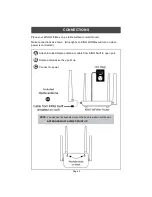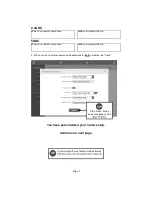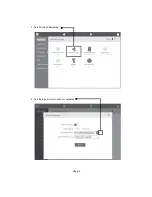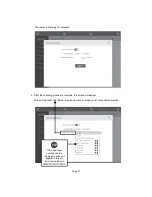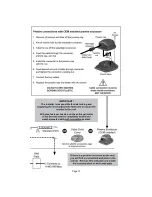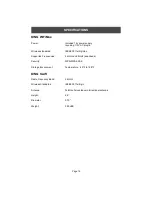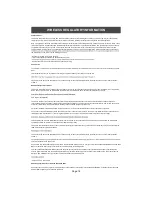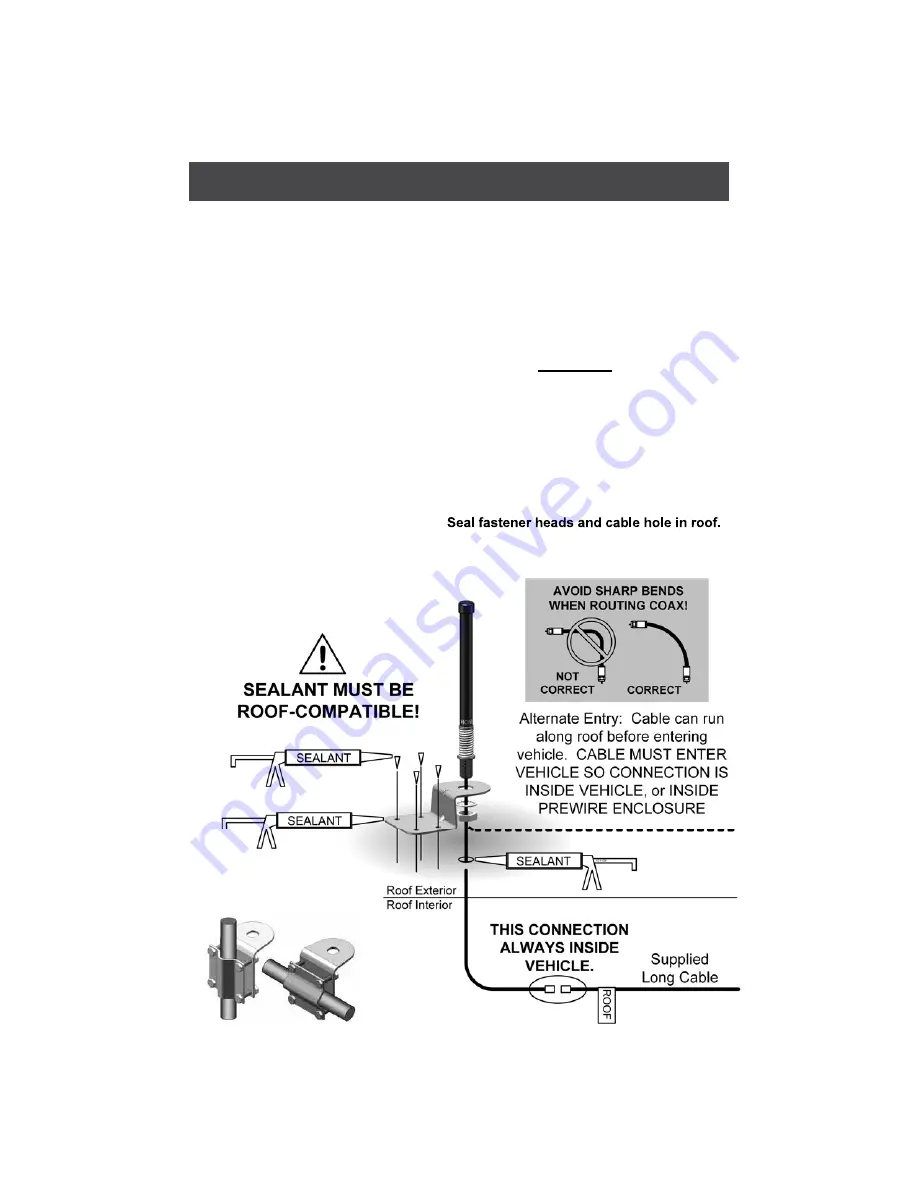
Page 12
INSTALLATION
1. Drill 5/16” hole in roof where cable will enter roof. Feed long cable into position with
enough cable sticking out of roof to attach KING Swift cable.
This end is marked
“ROOF” and is red.
2. Connect KING Swift cable and long cable.
3. Apply roof-compatible sealant around perimeter of bracket. Feed cable into hole, lower
bracket into position and fasten to roof.
4. Inside vehicle, install wall plate if desired, and connect cable to KING WiFiMax.
• For best performance, the antenna should be located as far away as possible from
other rooftop objects (TV antennas, AC units, etc.) and with the best all around line of
sight.
• When determining locations, make sure the long cable will reach the KING WiFiMax
when attached to the KING Swift cable. (KING Swift cable may go directly to prewire
enclosure - see opposite page).
• Do not locate the KING WiFiMax or KING Swift in a slide-out.
• Cable connection between KING Swift and long cable must always be inside vehicle
(or prewire enclosure if using).
You can also use the included
bracket to mount the antenna
to a pole, ladder or mirror.