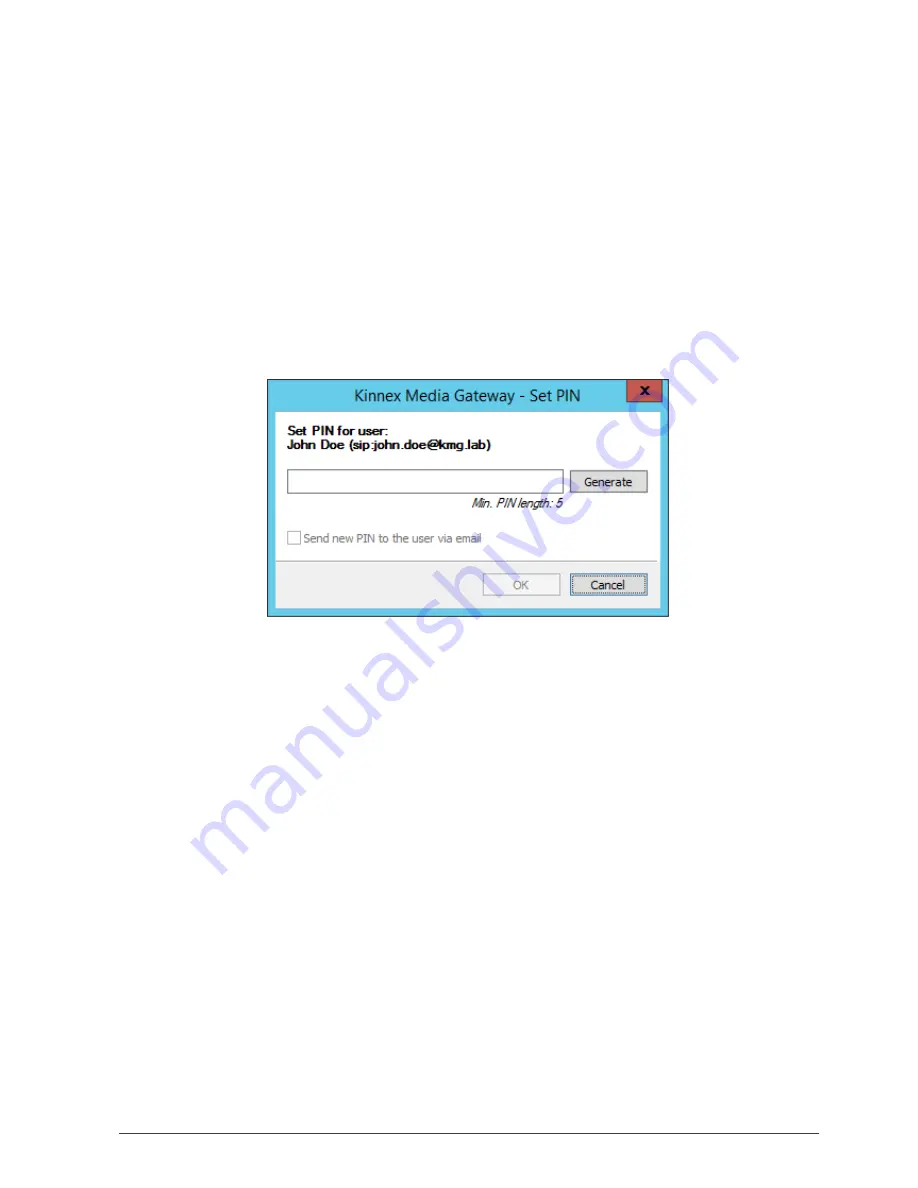
Kinnex Media Gateway. Quick Start Guide.
16
10. Setting up PIN for authentication from IP phones
User can authenticate from IP phone with PIN that administrator assign in Kinnex Media Gateway after adding
the user account from the Lync Server.
Setting a PIN for a single user
To create a PIN for single user, in the Kinnex Media Gateway control panel click
Users
tab, and then select the
user in the list. Click
Edit
in the toolbar or right-click on the selected user account and then click
Set PIN
.
In the
Set PIN
dialog box, type new PIN or click
Generate
button to generate a PIN automatically. Select check
box
Send new PIN to the user via email
to send email with user’s PIN
after you close the dialog box. Then click
OK
.
Setting a PIN for a multiple users
To crate a PINs for multiple users, in the Kinnex Media Gateway control panel click
Users
tab, and then select
multiple users in the list. Click
Edit
in the toolbar or right-click on the one of the selected lines and then click
Set PIN
.
In the
Set PIN
dialog box for multiple users, click
Set PINs
button. If you select
Set PIN length manually
and if
PIN length will not meets the PIN requirements specified in your PIN policy settings for the user, PIN will not
be assigned too that user account. In the table, you will see new user’s PINs. Click
Save as
button to save user
names and PINs to the TXT or CSV file.











































