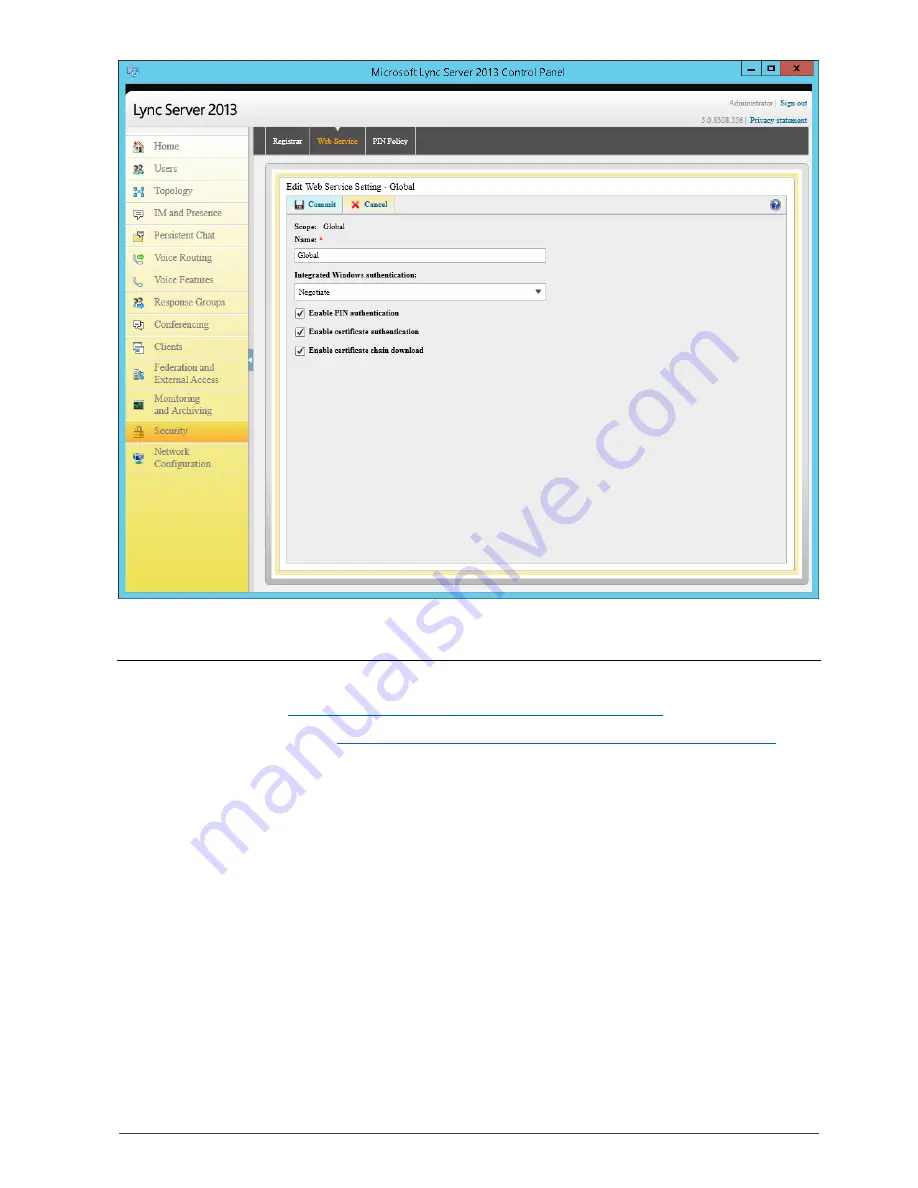Reviews:
No comments
Related manuals for Media Gateway

OA5305-13maw-EU
Brand: Alcatel Pages: 4

460PSBM-N2EW
Brand: RTA Pages: 81

PagePro VIP-201
Brand: Valcom Pages: 4

NeoGate TA3200
Brand: Yeastar Technology Pages: 15

105U-G
Brand: Elpro Technologies Pages: 160

OfficeIQ
Brand: Humanscale Pages: 2

3G GATEWAY 1
Brand: TANDBERG Pages: 54

TIC 253
Brand: Pfeiffer Vacuum Pages: 20

NG-48 Series
Brand: Netphonic Pages: 36

Cayman 3500 Series
Brand: Netopia Pages: 2

3347W
Brand: Netopia Pages: 2

NETSCAPE DIRECTORY SERVER 7.0
Brand: Netscape Pages: 178

GIS-R10
Brand: Guest Internet Pages: 2

BEST Wi-Q
Brand: Dormakaba Pages: 8

E5B-M-GW
Brand: Eyedro Pages: 2

VTrak G1000
Brand: Promise Technology Pages: 58

T3260
Brand: ActionTec Pages: 83

nbn FTTC
Brand: Telstra Pages: 19