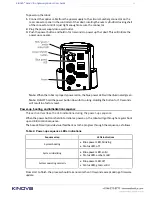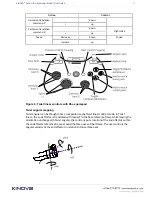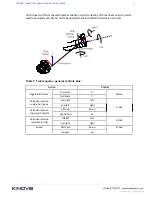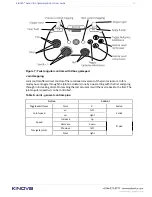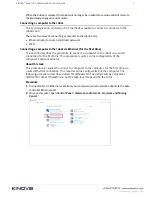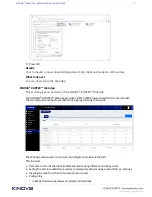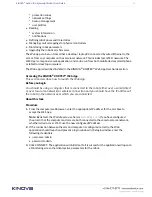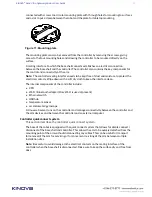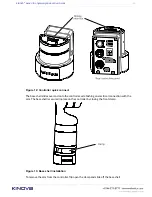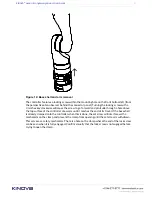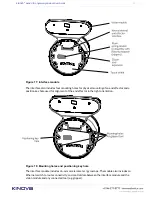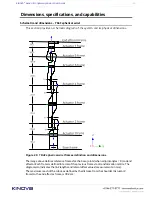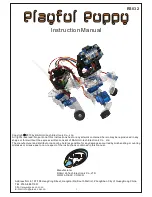KINOVA
®
Gen3 Ultra lightweight robot
User Guide
35
º protection zones
º network settings
º backup management
º user profiles
• Reading
º system information
º notifications
• Defining robot poses and trajectories
• Managing control mappings for physical controllers
• Monitoring robot parameters
• Upgrading the robotic arm firmware
The
Web App
can be run from either a desktop / laptop PC connected by wired Ethernet to the
arm, or from any computer on the same local network. This includes local Wi-Fi neworks. The
Web App
is a responsive web application, and can be run from both mobile devices (smartphone
or tablet) or desktop computers.
The Web app is described in detail in the KINOVA
®
KORTEX™
Web App
User Guide section.
Accessing the KINOVA
®
KORTEX™
Web App
This section describes how to launch the
Web App.
Before you begin
You should be using a computer that is connected to the robot either over a wired (direct
or over local area network) or wireless connection and you should have the IP address of
the robot on the network over which you are connected.
About this task
Procedure
1.
From the computer web browser, enter the appropriate IP address for the arm base to
access the
Web App
.
Note:
By default, the IP address to use here is
192.168.1.10
. If you have configured
the arm so that the computer and arm are both connected to the same local area network,
whether wired or over Wi-Fi, use the new configured IP address.
2.
If the connection between the arm and computer is configured correctly, the Web
application should launch and present a login window. In the login window, enter the
following credentials:
• username: admin
• password: admin
3.
Click CONNECT. The application will initialize. If all is successful, the application will open to
a Monitoring screen that displays live parameters for the robot.