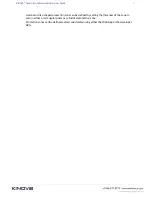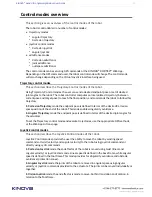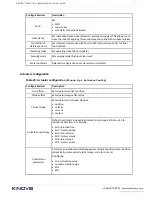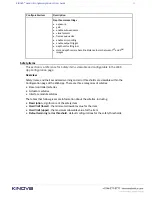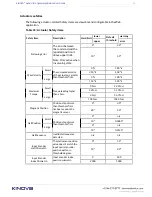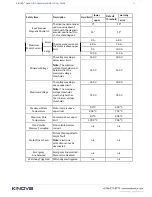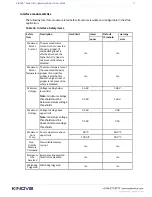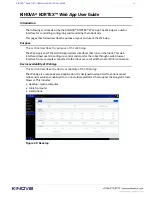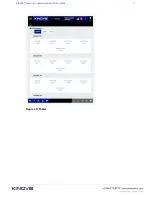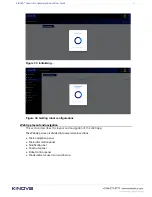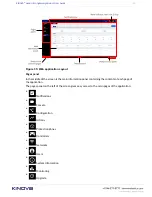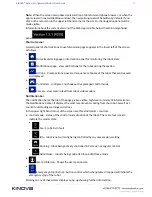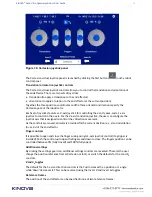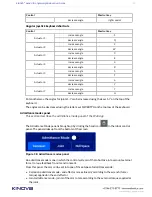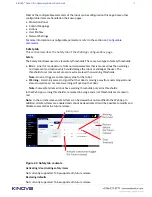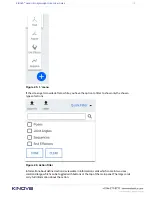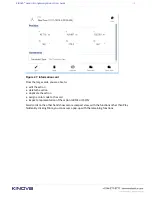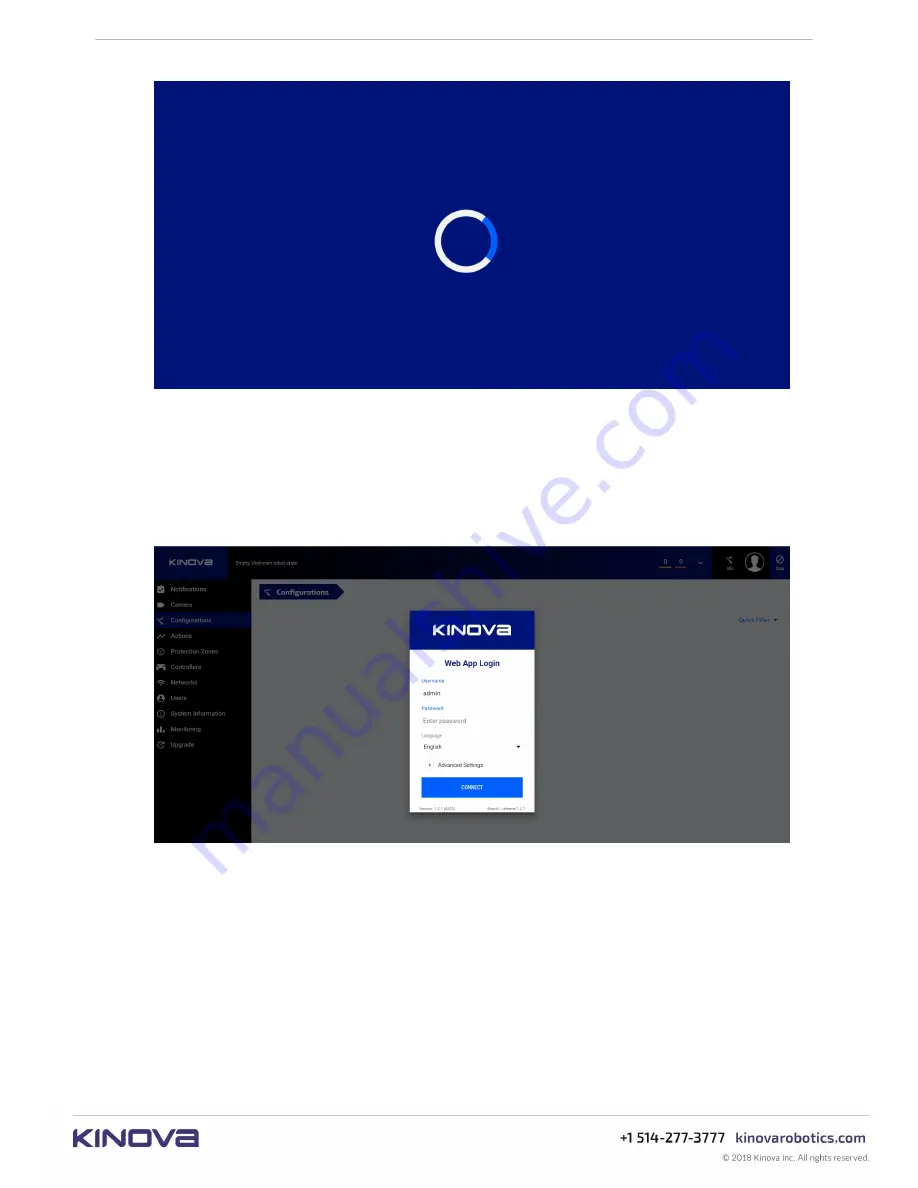
KINOVA
®
Gen3 Ultra lightweight robot
User Guide
91
Enter your user name and password and press the CONNECT button.
The default username and password when the robot first arrives are:
• username:
admin
• password:
admin
Figure 32: User login
On pressing CONNECT, the
Web App
will launch and initialize. While it is doing this, the
Web
App
will give visual feedback to the user on the status of initialization of the application and
loading of robot configurations into the application.
Figure 31: Launching...