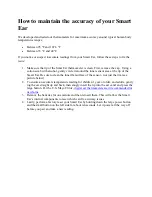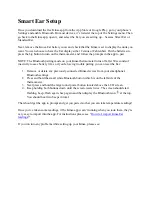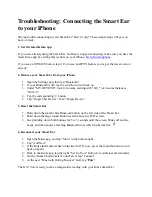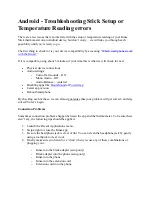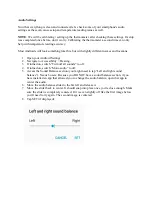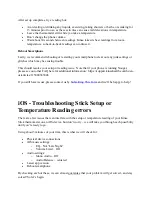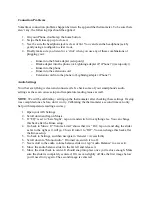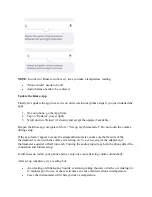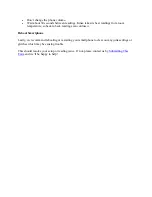Android - Troubleshooting connecting the
Smart Ear
If you are having trouble connecting your Kinsa Smart Ear, don’t worry! There are just a few
simple steps to getting you on track.
IMPORTANT:
If you are a Nougat OS user, and pairing the Kinsa ear keeps failing, go to the
phone’s Settings and turn off Bluetooth. Power off the phone and then power it back on. Turn on
Bluetooth and try pairing the Ear with the Kinsa app once more. For a running thread on this
issue see Google’s forum post
Get latest version of the Kinsa app (new customers skip this step):
If you were using the Kinsa Ear but it stopped connecting, on your Android device go to the
Google Play app store and tap “Menu > My Apps & Games”. See if there is an update for the
Kinsa app. If so, update the app.
Remove the Kinsa Bluetooth device from your phone:
1.
On your Phone, open Settings > Bluetooth (must be on).
2.
Under Paired devices look for KS_ If it appears, tap on the gear icon next to it and select
“Unpair”.
3.
Press the Home button to exit settings.
Reset the thermometer:
1.
Press and hold the small white Bluetooth button which is on the left side of the Ear
thermometer.
2.
Next press and hold the large round power button located above the LCD screen.
3.
Keep holding both buttons down for 5-7 seconds until the screen resets. The screen
should start flashing, beep, and then display the Bluetooth icon
at the top.
Now you’re ready to pair!
1.
Open the Kinsa app.
2.
Open the menu on the top left.
3.
Tap “Set up Thermometer”.
4.
Tap the appropriate “SET UP NOW” option (Elmo or Standard Ear).