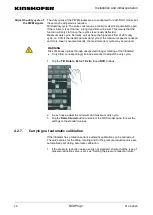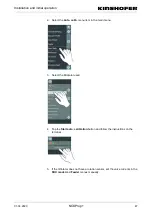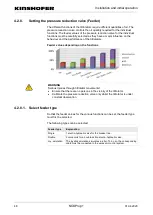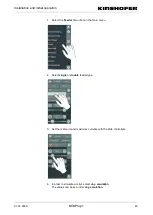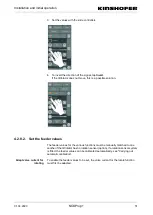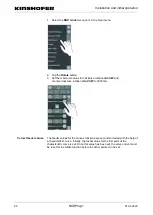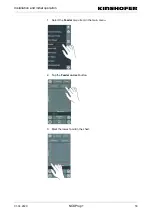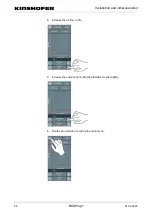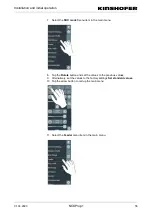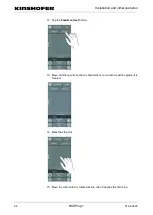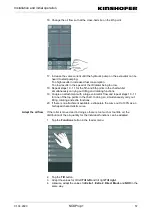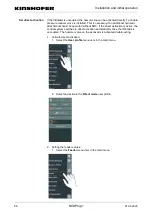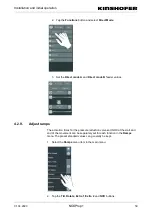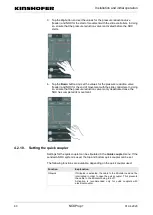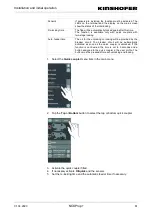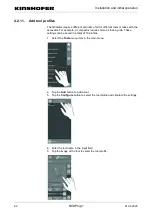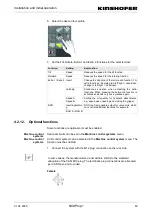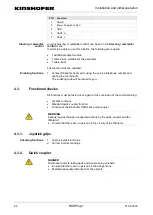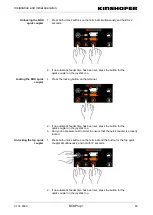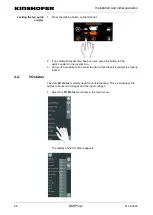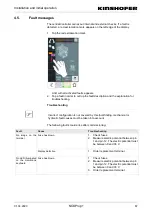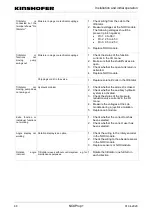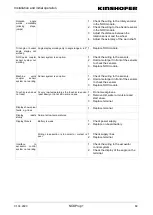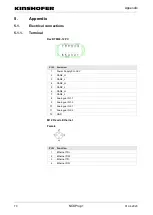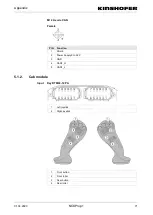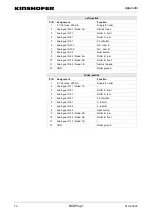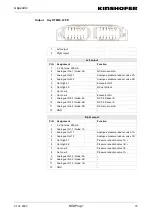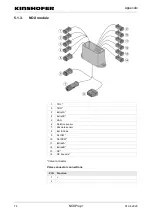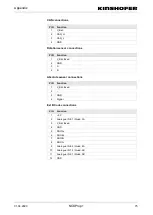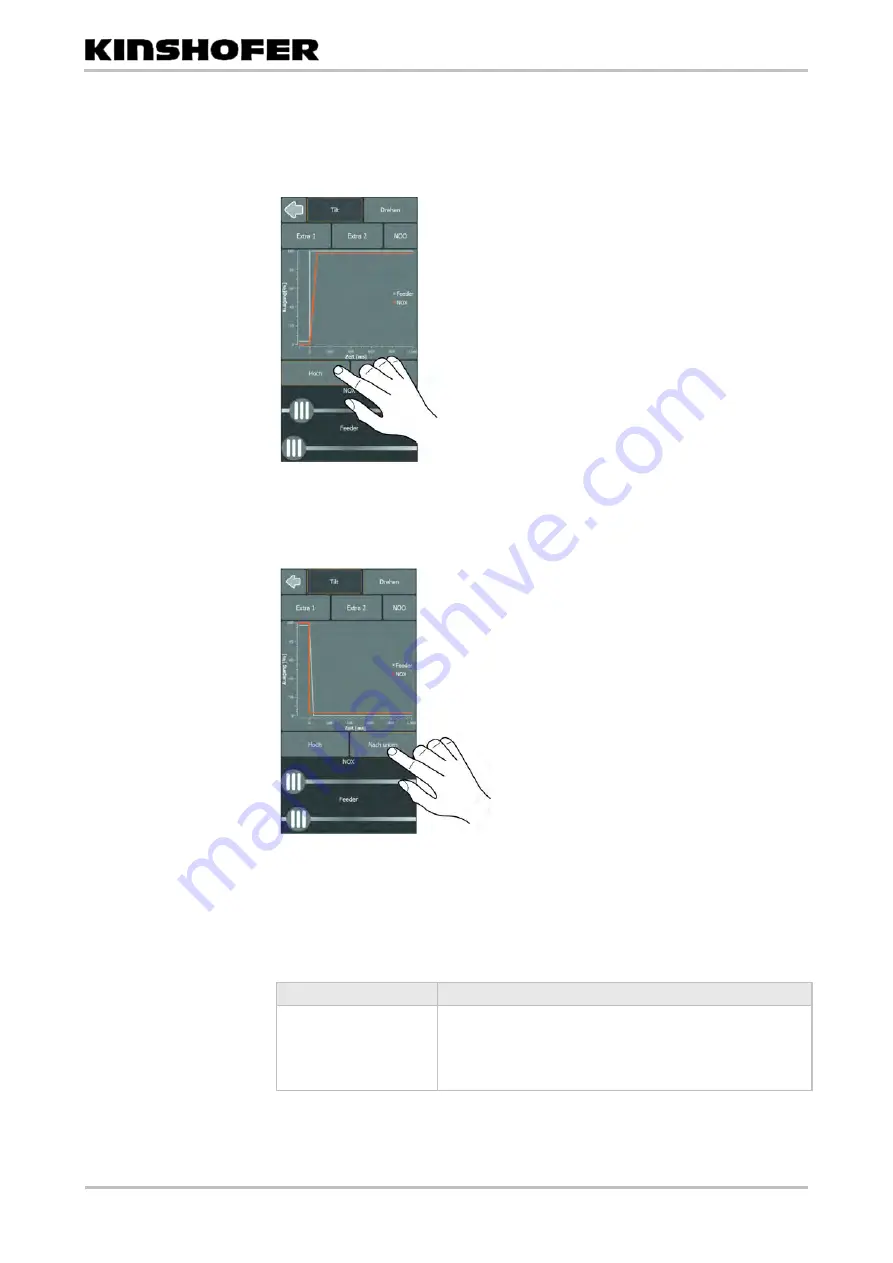
Installation and initial operation
60
01.04.2020
3. Tap the
Up
button and set the values for the pressure reduction valve
(feeder) and NOX for the start of movement with the slide controllers. In doing
so, ensure that the pressure reduction valve is activated before the NOX
starts.
4. Tap the
Down
button and set the values for the pressure reduction valve
(feeder) and NOX for the end of movement with the slide controllers. In doing
so, ensure that the pressure reduction valve is only deactivated once the
NOX has completed its movement.
4.2.10.
Setting the quick coupler
Settings for the quick coupler can be stipulated in the
Quick coupler
menu. If the
sandwich NOX system is used, the top and bottom quick coupler can be set.
The following functions are available, depending on the quick coupler used:
Function
Explanation
Oilquick
If Oilquick is activated, the cable to the tiltrotator need not be
interrupted in order to open the quick coupler. This prevents
the cable to the tiltrotator being torn off.
Activation is recommended only for quick couplers with
electrical coupler.