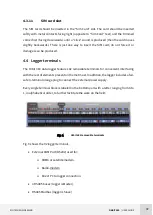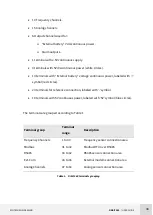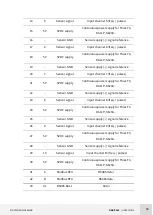KINTECH ENGINEERING
ORBIT 360 | USER GUIDE
25
3.3.1
Main dashboard
Go to the left side Menu > New site. This opens up a window. Select the data logger
model and type its serial number. Then the Site window will be open. Configure all the
settings for the first Orbit data logger.
There is an option to import an already prepared configuration file (.sit). Go to the left
side Menu > Import sites and select the file to import.
3.3.2
General settings
Set the identification name and number for this site in order to make it easier to organize
all the future wind measurement sites.
Choose the language to display in the data logger, fulfill the general and tower info, type
notes, etc.
3.3.3
Channels settings
Setup all the sensors that are going to be connected to Orbit data logger as well as the
data (Max., Min., Std. dev.) to be collected from each sensor. For now, choose the
standard slope and offset, and later, adjust these values to the real values given on the
individual calibration certificates.
3.3.4
Communication settings
Select the connection type and password of the data logger.
1.
Internet: Fulfill the fields in case of using a different SIM M2M from Kintech.
Otherwise leave the default configuration.
2.
Select the passwords for accessing the data logger.
3.3.5
Scheduled download settings
Atlas can download data automatically. Select “Atlas should automatically connect to
the logger and download data” and set the date and time for the next download. In the
timetable below the upcoming events for auto download are shown.