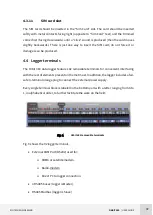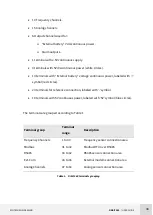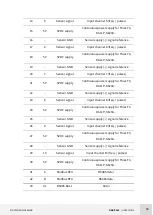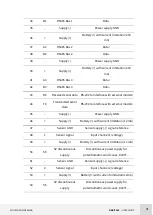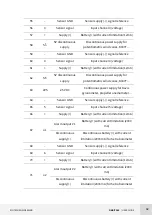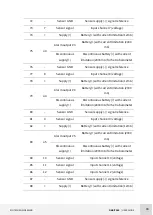KINTECH ENGINEERING
ORBIT 360 | USER GUIDE
28
3.6
How to download data from an Orbit data logger
If Atlas is configured to automatically download data from the data logger, go directly
to Site window > Others > Data management and check the data.
If it is not possible to wait for the automatically programmed download, there is an
option to download data directly at any time “Download Now”.
1. Go to Site window > Connections > Download now or in the Atlas dashboard, right
click on a logger and select “Download now”.
2. Assuming the data logger status is “ONLINE” mark the “Internet”.
3. Click the “Start Button.”
4. The PC now connects to the data logger and downloads data directly.
How to do a Real Time connection to an Orbit data logger
If it is need to check the well-functioning of the Orbit data logger installed in field, there
is an option to do a real time connection, “Real time”.
1. Go to Site window > Connections > Real time or in the Atlas dashboard, right click on
a logger and select “Real time”.
2. Assuming the data logger status is “ONLINE” mark the “Internet”.
3. Click the “Start Button.”
4. The PC now connects to the data logger and a new window will be opened.
5. Do not forget to Stop the connection when finish checking real time data.