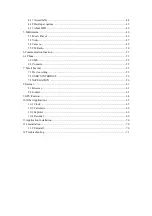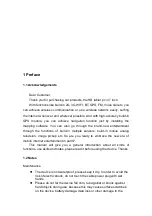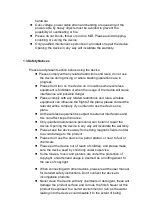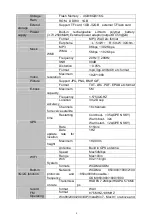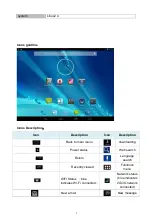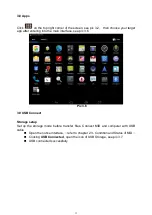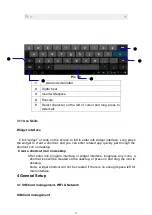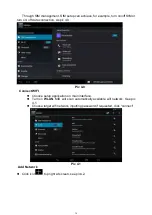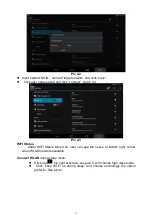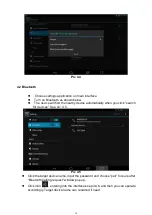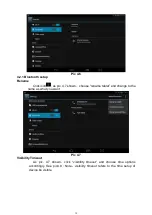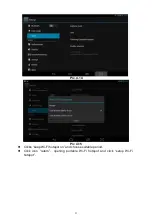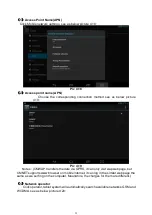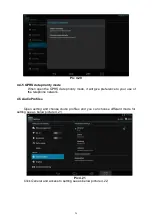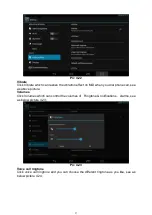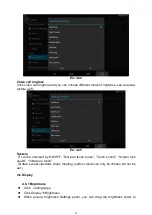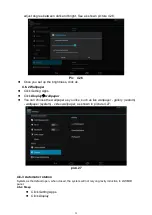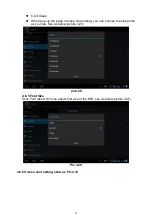15
Pic 3.8
1
Capital and small letter
2
Digtal input
3
Insert whitespace
4
Execute
5
Delect character on the left of cursor and long press to
delect all.
3.11 Use Skills
Widget interface
Click “widget” or slide on the screen to left to enter into widger interface. Long press
the widget to creat a shortcut, and you can enter related app quickly just through the
shortcut icon on desktop.
Creat a shortcut icon on desktop
After enter into program interface or widget interface, longpress any icons, a
shortcut icon will be created on the desktop, or press on and drug the icon to
desktop.
Note
:
widget shortcut will not be created if there is no enough space left for
main interface.
4 General Setup
4.1 SIM Card management, WIFI & Network
SIM Card management
①
②
③
3
⑤
④