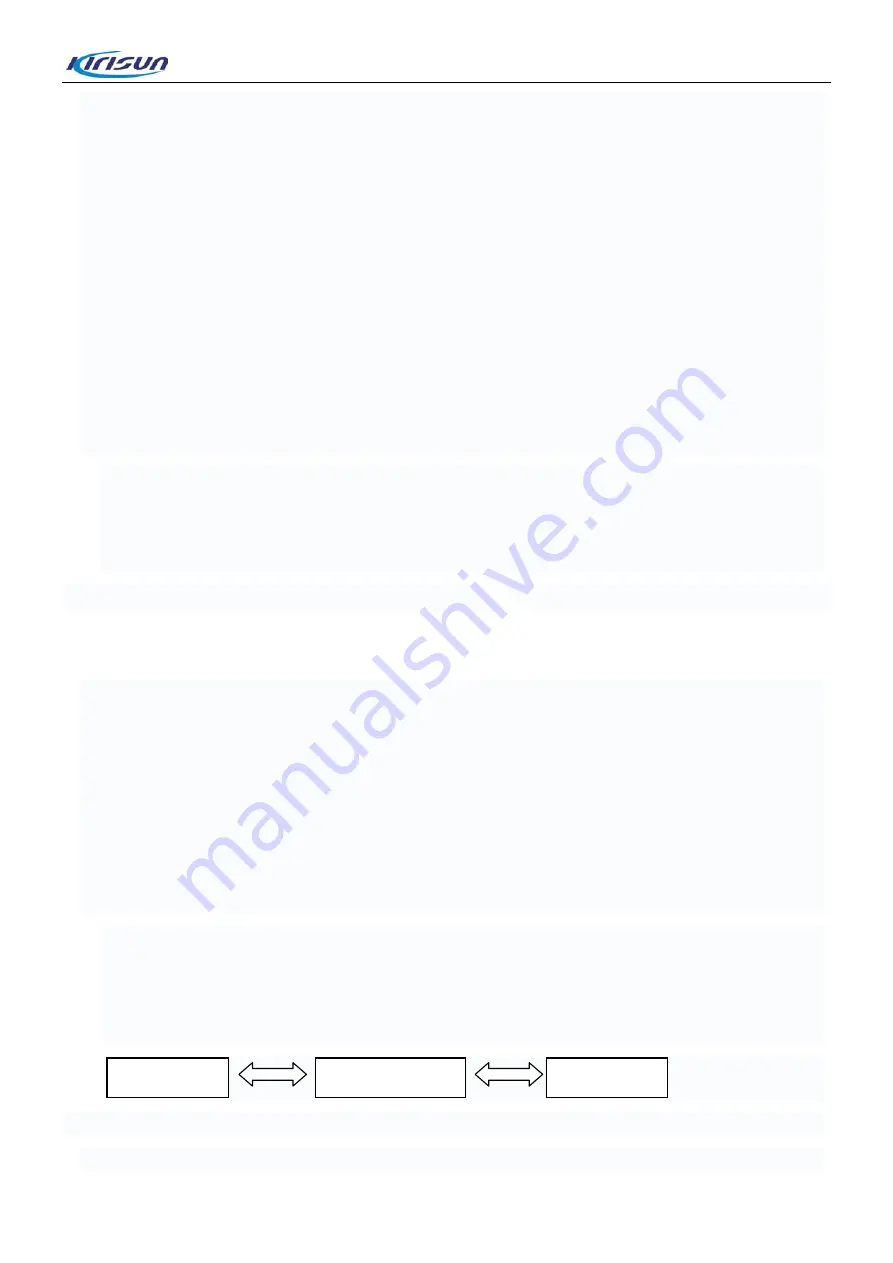
DP580 Service Manual
receive a reply from another member in the group.
4) Silent: When the Emergency Alarm key is pressed, there will be no audio-video alert and the radio
cannot receive a reply from another member in the group.
5) Silent with voice: When the Emergency Alarm key is pressed, there will be no audio-video alert but the
radio can receive a reply from another member in the group.
Alarm Modes
1) Alarm: The radio sends an emergency alarm and then quits alarm mode.
2) Alarm with call: The radio sends an emergency alarm, and an emergency call can be initiated by
pressing the PTT key.
3) Alarm with voice to follow: The radio sends an emergency alarm, and then sends background tone
periodically.
Note:
Emergency alarm: A non-speech signal sent from one radio to others in the group to trigger an alarm
alert on these radios.
Alarm call: A call of a higher call priority than a common call is, which guarantees communication under
emergency.
5.7.Settings
The radio has been set before delivery. However, to meet customers’ requirements, it may be necessary to
set such digital functions as operating frequencies, channels, DT/DQT and automatic scan. This can be
achieved by the programming software CPSM V3.xx developed by Kirisun. It is user-friendly and easy to
operate, and supports Chinese and English.
To set the parameters of the radio using the software, take the following steps.
Step 1.
Install the programming software on your PC.
Step 2.
Connect the radio to the PC using the programming cable.
Note:
Make sure the radio is powered on.
When you connect the programming cable to the PC for the first time, the driver of the cable will be
installed automatically.
Step 3.
Run the programming software.
PC
Programming Cable
Radio
16
Summary of Contents for DP580
Page 9: ...DP580 Service Manual 4 Circuit Description 4 1 Main Board 6 ...
Page 124: ...DP580 Service Manual Figure 4 Top Layer Layout Drawing of Main Board DP580 01 121 ...
Page 125: ...DP580 Service Manual Figure 5 Bottom Layer Layout Drawing of Main Board DP580 01 122 ...
Page 126: ...DP580 Service Manual Figure 6 Top Layer Layout Drawing of Main Board DP580 02 123 ...
Page 127: ...DP580 Service Manual Figure 7 Bottom Layer Layout Drawing of Main Board DP580 02 124 ...
Page 128: ...DP580 Service Manual Figure 8 Top Layer Layout Drawing of Main Board DP580 05 125 ...
Page 129: ...DP580 Service Manual Figure 9 Bottom Layer Layout Drawing of Main Board DP580 05 126 ...
















































