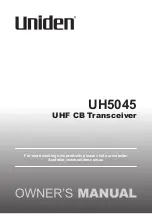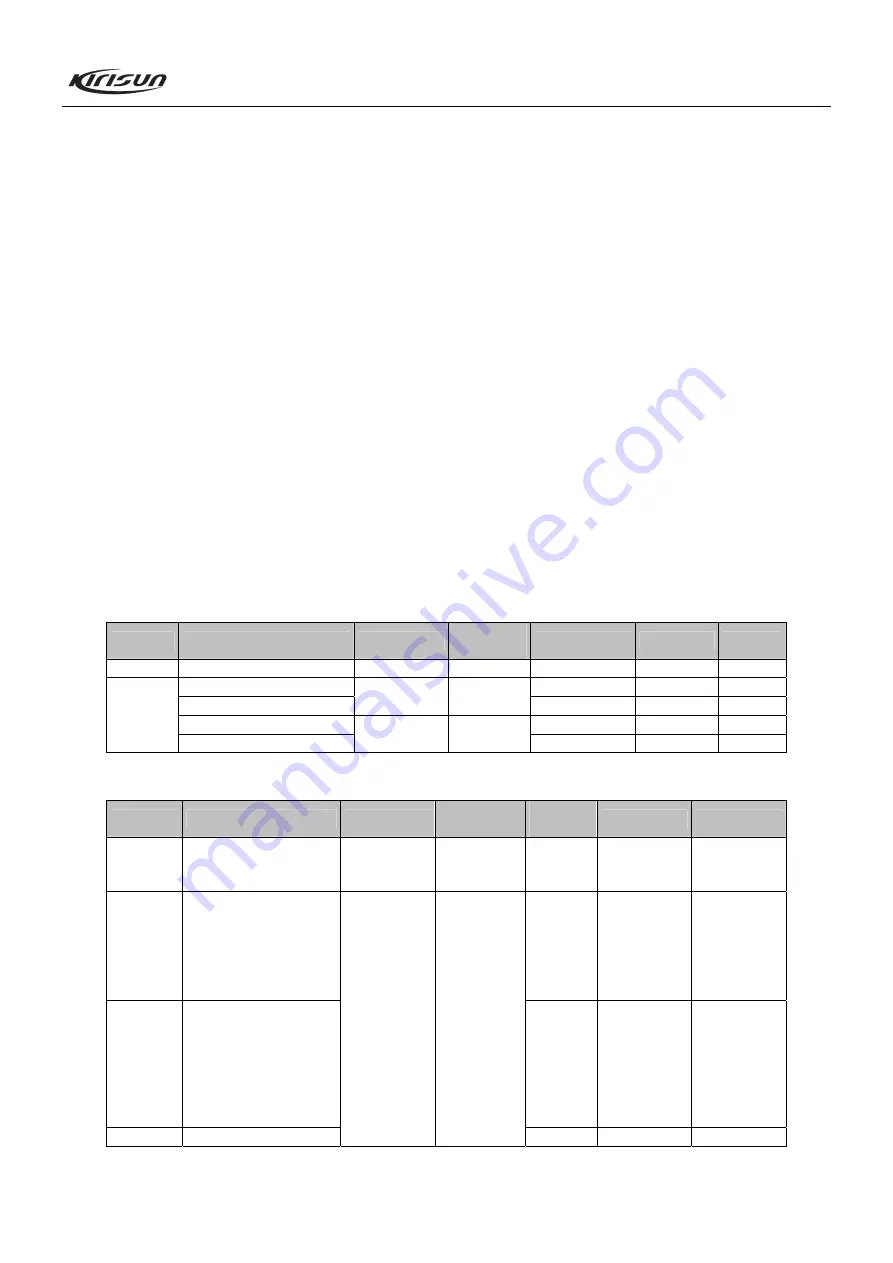
PT8000 Service Manual
14
On”, and select “Narrowband”. Choose a frequency point, and
click “Begin”, the programming software will adjust the value
automatically. When the value keeps stable, click “OK”, the
adjustment of that frequency point is completed. Use the method
to adjust the five frequency points of “Lowest”, “Low”, “Mid”,
“High” and “Highest” respectively.
g. In the “Tuning Mode” (input RF signal with the same frequency
as the adjusted frequency point and with the signal level of
-123dBm, audio frequency of 1kHz, and deviation of 3kHz to the
antenna connector of the mobile radio), double click “SQL1 Off”,
and select “Wideband”. Choose a frequency point, and click
“Begin”, the programming software will adjust the value
automatically. When the value keeps stable, click “OK”, the
adjustment of that frequency point is completed. Use the method
to adjust the five frequency points of “Lowest”, “Low”, “Mid”,
“High” and “Highest” respectively.
h. In the “Tuning Mode” (input RF signal with the same frequency
as the adjusted frequency point and with the signal level of
-123dBm, audio frequency of 1kHz, and deviation of 1.5kHz to
the antenna connector of the mobile radio), double click “SQL1
Off”, and select “Narrowband”. Choose a frequency point, and
click “Begin”, the programming software will adjust the value
automatically. When the value keeps stable, click “OK”, the
adjustment of that frequency point is completed. Use the method
to adjust the five frequency points of “Lowest”, “Low”, “Mid”,
“High” and “Highest” respectively.
7.2.12 DTMF DEV (set the HP8920 to be in the Tx status, and set
the filter to be 50Hz ~ 15kHz)
a. In the “Tuning Mode”, double click “DTMF DEV”, and select
“Wideband”. Adjust the five frequency points of “Lowest”, “Low”,
“Mid”, “High” and “Highest” respectively within the range of
0~255 to make the deviation be 3.5kHz.
b. In the “Tuning Mode”, double click “DTMF DEV”, and select
“Narrowband”. Adjust the value within the range of 0~255 to
make the deviation be 1.7kHz.
7.3 Adjustment Description
Refer to Table 7.3, 7.4, and 7.5 for the above mentioned
adjustment.
Table 7.3 VCO
Item
Test Condition
Test Equipment
Measurement
Terminal
Adjustment Parts Requirement
Remark
Setting
BATT terminal voltage: 13.8V
DMM
PD
CH: Rx high freq point
C122
3.5V
± 0.3V
Adjust
CH: Rx low freq point
﹥
0.6V Observe
CH: Tx high freq point
C39
3.5V
± 0.3V
Adjust
VCO lock
voltage
CH: Tx low freq point
﹥
0.6V Observe
Table 7.4 Receiver Section
Item
Test Condition
Test Equipment
Measurement
Terminal
Adjustment
Parts
Requirement
Remark
BPF
Spectrum
analyzer /
General test set
Before mixing
Tuning
mode
Smooth wave
User
adjustment not
recommended
Audio
Power
Test freq: Mid freq point
Antenna connector input:
RF OUT: -47dBm (1
μ
V)
MOD: 1kHz
DEV: ± 3.0kHz/± 1.5kHz
Audio load: 8
Ω
Tuning
mode
(Turn the
volume knob
fully
clockwise)
Audio power
>
4W
Sensitivity
CH: Mid freq point
CH: Low freq point
CH: High freq point
RF OUT: -119dBm
(0.25
μ
V)
MOD: 1kHz
DEV:
± 3.0kHz/± 1.5kHz
Tuning
mode
SINAD: 12dB
or higher
Squelch
CH: Rx mid freq point
RF signal
generator
Oscilloscope
Audio
frequency
voltmeter
Distortion
meter
General test set
Speaker
connector
Tuning Normal
squelch
Summary of Contents for PT8000
Page 1: ......
Page 28: ...PT8000 Service Manual 26 Figure 3 PT8000 Main Board Top Layer Position Mark Diagram ...
Page 29: ...PT8000 Service Manual 27 Figure 4 PT8000 Main Board Bottom Layer Position Mark Diagram ...
Page 31: ...PT8000 Service Manual 29 Figure 6 PT8000 Keyboard Top Layer Position Mark Diagram ...
Page 32: ...PT8000 Service Manual 30 Figure 7 PT8000 Keyboard Bottom Layer Position Mark Diagram ...