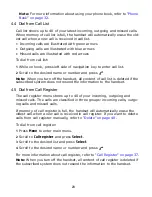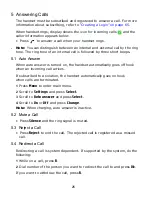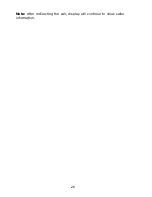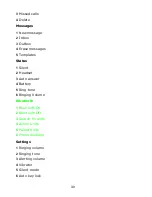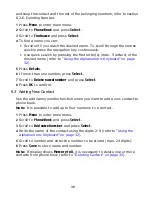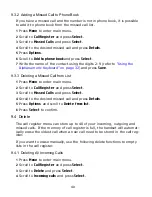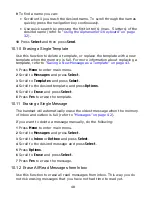36
and keep the contact and the rest of the belonging numbers, refer to section
8.2.6. Deleting Number.
1
Press
Menu
to enter main menu.
2
Scroll to
Phone Book
and press
Select
.
3
Scroll to
Find name
and press
Select
.
4
To find a name you can:
• Scroll until you reach the desired name. To scroll through the names
quickly press the navigation key continuously.
• Use quick search by pressing the first letter(s) (max. 5 letters) of the
desired name (refer to
“Using the Alphanumeric Keyboard” on page
32
).
5
Press
Details.
6
If more than one number, press
Select
.
7
Scroll to
Delete name/number
and press
Select
.
8
Press
OK
to confirm.
8.3 Adding New Contact
Use the add name/number function when you want to add a new contact to
phone book.
Note: It is possible to add up to four numbers to a contact.
1
Press
Menu
to enter main menu.
2
Scroll to
Phone Book
and press
Select
.
3
Scroll to
Add name/number
and press
Select
.
4
Write the name of the contact using the digits
2-9 (refer to
“Using the
Alphanumeric Keyboard” on page 32
).
5
Scroll to number and enter the number to be stored (max. 24 digits).
6
Press
Save
to store name and number.
Note: If display shows
Memory full
, it is necessary to delete one or more
contacts from phone book (refer to
“Deleting Contact” on page 35
).