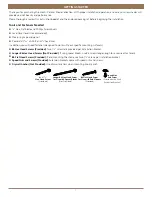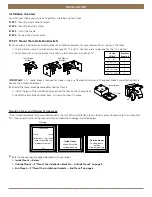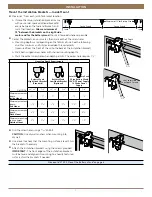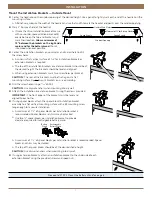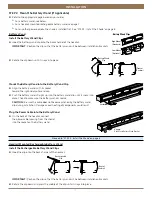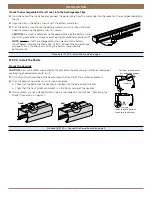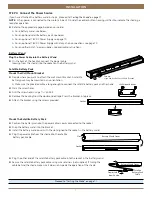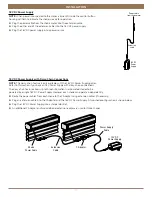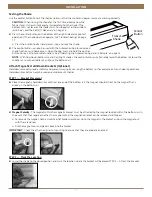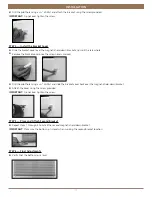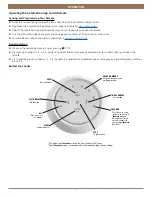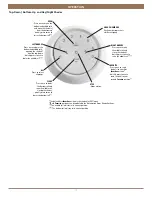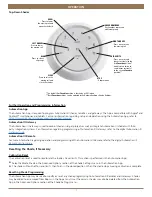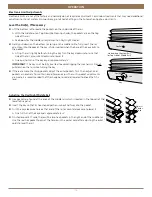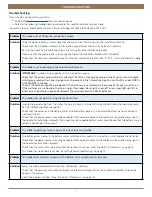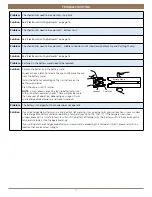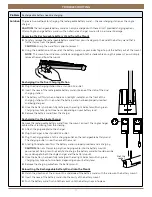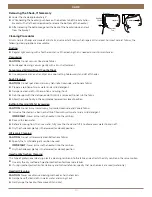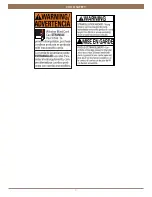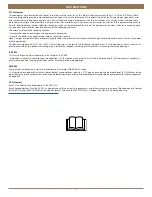16
INSTALLATION
OPERATION
Electronic Limit Adjustments
Electronic limits are set at the factory and normally do not require readjustment. For window treatments that may need additional
adjustment or to set custom limit positions, go to Shade Settings in the Automation App to adjust limits.
Level the Rail(s), If Necessary
■
Lift the bottom rail to locate the pockets on the underside of the rail.
➤
With the middle rail on Top-Down/Bottom-Up shades, the pockets are on the top
side of the rail.
➤
See below for the middle rail adjustment on Day/Night shades.
■
Gently pull down on the bottom rail (or up on the middle rail) to fully insert the rail
adjust key into the pocket. The key is fully inserted when the base of the key abuts to
the pocket.
➤
Lift up the rail slightly before turning the key. Turn the key clockwise to raise that
side of the rail, or counter-clockwise to lower it.
➤
One quarter turn of the key equals approximately
1
⁄
4
".
IMPORTANT:
The key must be fully inserted to avoid stripping the mechanism. Do not
pull down on the rail while turning the key.
■
If there are more than two pockets, adjust the outer pockets first. Then adjust inner
pockets as necessary, to maintain equal tension across the rail. As pocket adjustments
are made, it is recommended that the shade be raised and lowered to check that it is
level.
Adjusting the Day/Night Middle Rail
■
Hex pockets are found at the ends of the middle rail, which is located in the top cell of the
lower fabric panel.
■
Insert the key so that its hex-shaped portion is about halfway into the pocket.
■
Turn the key clockwise to raise that end of the rail or counter-clockwise to lower it.
➤
One full turn of the key equals approximately
1
⁄
8
".
■
On shades over 60" wide, there will be two hex pockets in the right end of the middle rail.
Use the rear hex pocket to adjust the tension in the center cord after adjusting the outer
cords to level the rail.
Underside of Bottom Rail
(or Top Side of Middle Rail)
Raise
Key
Lower
Raise
Adjusts
Center
Cord
Lower
Summary of Contents for Cellular Shade Automation III
Page 22: ...21 INSTALLATION CHILD SAFETY...