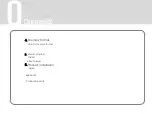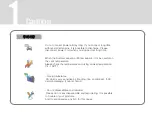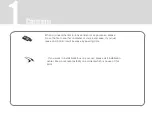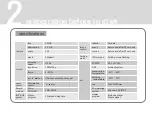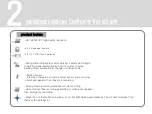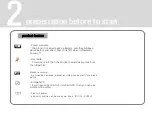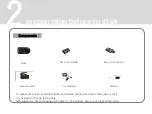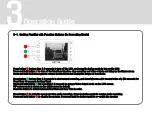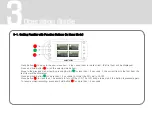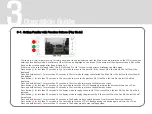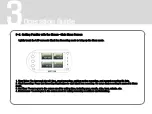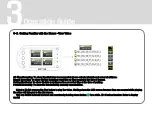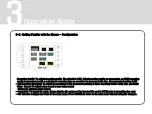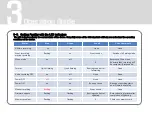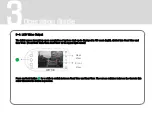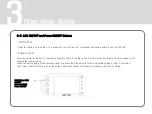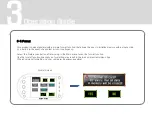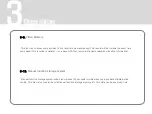Operation Guide
3
3-2. Getting Familiar with the Menus –Main Menu Screen
※ Lightly touch the LCD screen in Black Box Recording mode to bring up the Menu mode.
1. View Video: To show and play all-time, event recording, parking motion recording, and manual recording file lists.
2. Start Recording: Press the Recording Start button to start black box recording. Be aware that recording is paused in Menu
mode.
3. Set Time: To move you to the screen used for setting time, including year, month, date, hour, minute, etc.
4. Preferences: To move you to the screen used for setting recording conditions and formatting.