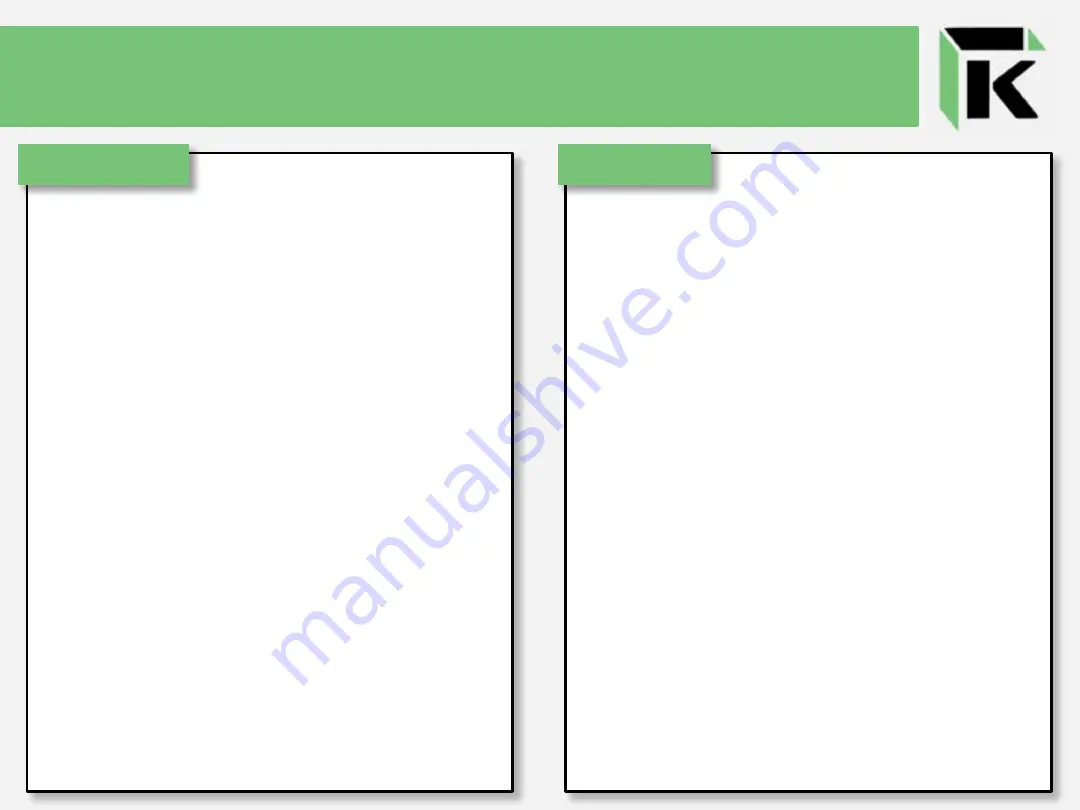
FIRST FLIGHT
It’s the time you’ve been waiting patiently for. Your
battery is charged, your drone is assembled, and
everything has been calibrated. Time to get started.
When flying your new drone, always remember to turn
your controller on first prior to connecting the battery
in the drone. While it can work the other way around,
turning your drone on will cause it to immediately
search for a controller to sync to. If another 2.4 GHz
controller is turned on nearby, it may pair with the
drone, causing you to lose control of your drone.
Once the controller is on and the drone’s battery is
connected, the drone and controller will pair instantly.
Don’t worry if the blue LEDs of the drone continue to
blink, they will go solid once you set the drone back
down onto a flat surface. When finally settled, start
pushing the appropriate joystick for throttle upward
(away from you) until the drone takes off. For ease of
control, try to keep the drone about two feet above the
ground, so the downward thrust of the quadcopter
doesn’t cause any turbulence. Practice tilting the drone
left/right and front/back some while adjusting the
throttle to keep the drone at the same altitude. This will
give you a good idea of how the drone reacts to the
controller settings.
Setting Trim
It’s important to use this time to also check your drone
for any minor drifting that may occur when hovering
in place. Land your drone squarely on a flat surface
and take off again, keeping an eye out on which way
the drone flies without you touching the joysticks that
control pitch or roll. If the drone drifts significantly in
one direction, consider troubleshooting the issue by
recalibrating the accelerometer with pieces of folded
paper stacked under the feet of the drone on the side
opposite of the drift (ie: drifts right, place paper
under left two feet, then recalibrate). If the drone is
able to be controlled easily and only has a minor drift
in one or two directions, use the following buttons to
adjust your trim accordingly.
Lego Drone Kit Instructions



































