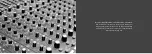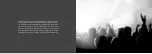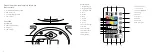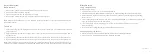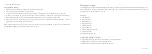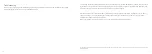8
9
Instructions for use
Basic controls
1. Plug the power adaptor into a convenient AC wall outlet and switch it on
2. insert the connector into the DC input (B)
3. The LED indicator (C) will be red to indicate it is charging
4. When the LED indicator (C) goes out, this means the battery is fully charged
note:
Charging time will take up to 7 hours to complete. When fully charged, you can then use the Glow without the
mains power adaptor.
To turn on
1. Using the remote, press and release the power button (18) to turn the speakers on. This will automatically turn both
of the speakers on
2. Using the remote, press and hold the power button (18) to turn the speakers off. This will automatically turn both of
the speakers off
3. On the speaker, press and hold the power button (A) on both speakers at the same time to turn the speakers on
4. On the speaker, press and hold the power button (A) on both speakers at the same time to turn the speakers off
note:
One Glow will be showing a flashing blue light on the LED light indicator (C) and the second will be showing a
solid green on the LED light indicator (C). The blue LED Glow is the Primary and the green LED Glow is the Secondary.
Bluetooth setup
Pairing a Bluetooth device
With both units turned off:
1. Follow the steps in ‘To turn on’ to turn the Glow Stereo on
2. The LED indicator (C) will
flash blue
on the Primary Glow and be a
solid green
on the Secondary Glow
3. Press and release the pairing button (19). The Primary Glow will now be quickly flashing blue and looking
for your device
4. Using the controls on your Bluetooth device, select the ‘KS GLOW STEREO’ in your Bluetooth settings to pair.
If your device requests a password, enter ‘0000’
5. If you have difficulty, refer to your device’s user manual for instructions on pairing and connecting
Bluetooth devices
6. When connected, the LED indicator (C) will turn solid blue on the Primary
re-pairing or pairing new devices
1. Ensure that previous devices paired to the Glow Stereo have their Bluetooth disabled
2. Start from No.3 in ‘Pairing a Bluetooth device’ and follow the steps
[continued...]