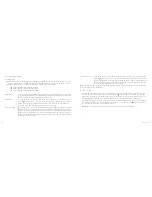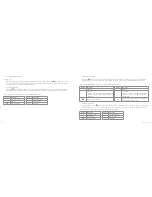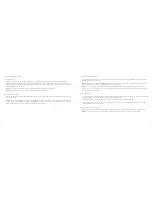Reviews:
No comments
Related manuals for Edge HD10

625
Brand: Manfrotto Pages: 2

CH-300
Brand: CammSys Pages: 37

GRV43SKT
Brand: Gator Pages: 16

RideCam
Brand: Zone defense Pages: 8

LFP Battery S Series
Brand: RAYSTECH Pages: 10

Wisenet HCO-6070RN
Brand: Hanwa Security Pages: 36

QCW4MP1PT-AU
Brand: Q-See Pages: 22

ZXM-AC2
Brand: ZERO-X Pages: 44

0E-VDIR700V
Brand: W Box Technologies Pages: 26

P5110
Brand: Zavio Pages: 13

Hunting Edition
Brand: XCEL Pages: 17

ACT-5040W
Brand: Denver Pages: 3

EN-EL7
Brand: Nikon Pages: 2

ME200S-SH
Brand: Canon Pages: 80

7V
Brand: Volt Pages: 10

WX-SB100E
Brand: Panasonic Pages: 2

WVPS104C - CAMERA DRIVE UNIT
Brand: Panasonic Pages: 9

WVPS11B - CAMERA DRIVE UNIT
Brand: Panasonic Pages: 12