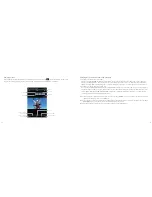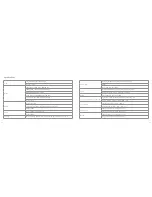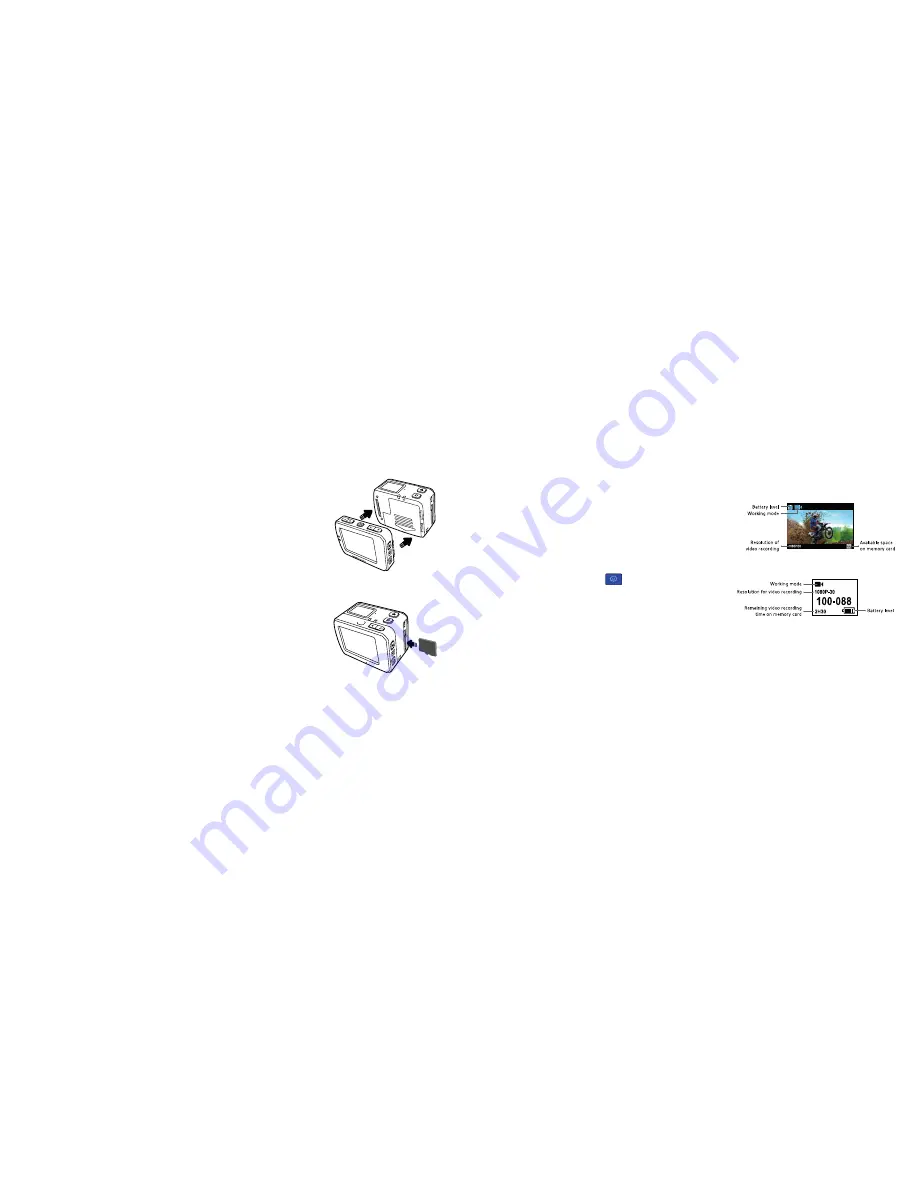
12
13
Instructions for use
Installing the TFT display
The Edge HD30W supports an external dedicated 2" TFT display, which can perform
setup, playback, delete and other functions on the camera, allowing you to preview
or play back the video. Install the display as shown below.
Inserting and removing the memory card
The Edge HD30W supports external micro SD cards up to 64 GB.
Note: Although all micro SD cards above Class 6 can be used, high-speed cards
are recommended to enable smooth high-definition shooting.
Inserting the memory card
1. Ensure that the Edge HD30W is switched off
2. Insert the micro SD card into the memory card slot in the direction of the arrow
as shown. A “click” will indicate that the card has been inserted correctly
Removing the memory card
1. Press the centre of the exposed part of the micro SD card and it will pop out slightly
2. You can then pull it out
Startup
Turn the power switch to the “ON” position. Three red indicators will be
lit up (one on the front cover, one on the top cover and one on the display)
• The TFT display will be shown as right
• The LCD segment screen will be shown as right
Setting the time and date
Set the time and date by following these steps:
1. Turn on the camera to enter recording standby mode
2. Press the “M” button to enter the camera setting menu
3. Press the < or > button to select
4. Press the – or + button to select the time setting option and
press the “OK” button to confirm
5. Press the < or > button to move the cursor to the time or date
to be modified. Then press the – or + button to modify the time
and date and press “OK” to confirm
6. Press the “M” button to exit the menu and return to recording standby mode
Use the < or > button to select the item to the left or right, and use the + or – button to select the item above or
below of the selected item. After selection, press the “OK” button to confirm.
Note: Please ensure that the date and time are correctly set. The Edge HD30W will add the time to the photo/video
according to this setting.
TFT display
LCD screen
Summary of Contents for edge HD30W
Page 5: ...8 9 Functions ...