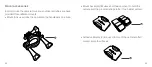36
37
Fixing the camera to a vented helmet
1. Fix the camera to the Mount Clip (i).
2. Thread the supplied straps through the slots in a flat or curved
Adhesive Mount (don’t remove the adhesive film) (ii).
3. Attach the camera assembly to the strap mount assembly by
sliding it in until it clicks into position.
4. After fixing the camera to the mount correctly, use the strap to
fix it to the helmet. Adjust the length according to the helmet’s
size, and then push the clips down into position to lock the
straps in place.
(i)
(ii)
C