Reviews:
No comments
Related manuals for Splash

ZEUS
Brand: AAT Pages: 6

VISION:mini VCC-F22S29APCL
Brand: CIS Pages: 19

IP WEBCAM MT4009
Brand: media-tech Pages: 38

SP-45001C-CXP2A
Brand: JAI Pages: 78

NG-IPCAMEV8180A
Brand: Net Generation Pages: 33

SSLB1
Brand: SunSynk Pages: 26

NVC 1000 Series
Brand: Inscape Data Pages: 14

G-3S
Brand: Walkera Pages: 10

BG-C15-2
Brand: Vello Pages: 12

TRACER TWIST
Brand: Nicopure Labs Pages: 16

DF3000AXS
Brand: dallmeier Pages: 33
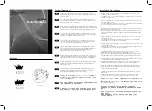
SBO-100B1
Brand: Samsung Pages: 2

ICIP D720-IRT12
Brand: IC Realtime Pages: 23

IC720
Brand: IC Realtime Pages: 26

F Series
Brand: IC Realtime Pages: 31

H1
Brand: CBC Pages: 4

VoxBox Pro
Brand: PrimeLight Pages: 20

MDX-a7 II
Brand: Sea&Sea Pages: 28

















