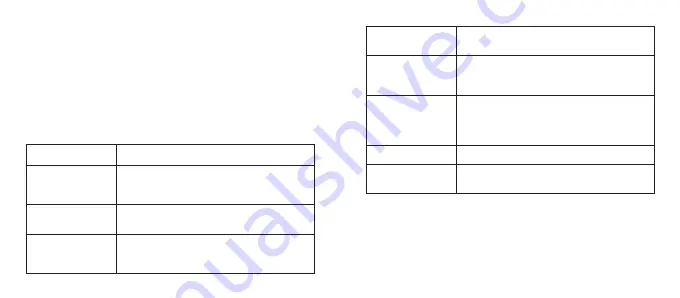
16
17
Video mode settings
1. To enter the Video settings menu, press and hold the MODE
(10) button whilst in Video mode.
2. Press the MODE button (10) to enter the menu.
3. The MODE button (10) will scroll through the settings and
the SHUTTER button (1) will select/change them.
In the video settings menu, you will find the following options:
MENU
FUNCTION
Size
Change the video resolution for the recording.
Select a smaller movie size to record for longer.
[1080p]/ [720p]/ [VGA]/[QVGA]
Exposure
Set the exposure value manually to compensate
for unusual lighting conditions. [-3EV to +3EV]
White Balance
Adjust the white balance to suit different light
sources. [Auto]/[Daylight]/[Cloudy]/[Fluorescent]/
[Incandescent]
Anti-shake
Use the function to help stabilise the image.
[On]/[Off]
Loop recording
Set the loop recording time. This will determine
how long each video recording is per file.
[off]/[3minutes]/[5minutes]/[10minutes]
Motion Detection
Set the camera to stop the video recording
automatically when it is not moving. When the
camera moves again, it will start the recording
automatically. [On]/[Off]
Record Audio
Record audio when taking videos. [On]/[Off]
Date Stamp
This function can be used to add a date to your
videos as you take them. [On]/[Off]




































