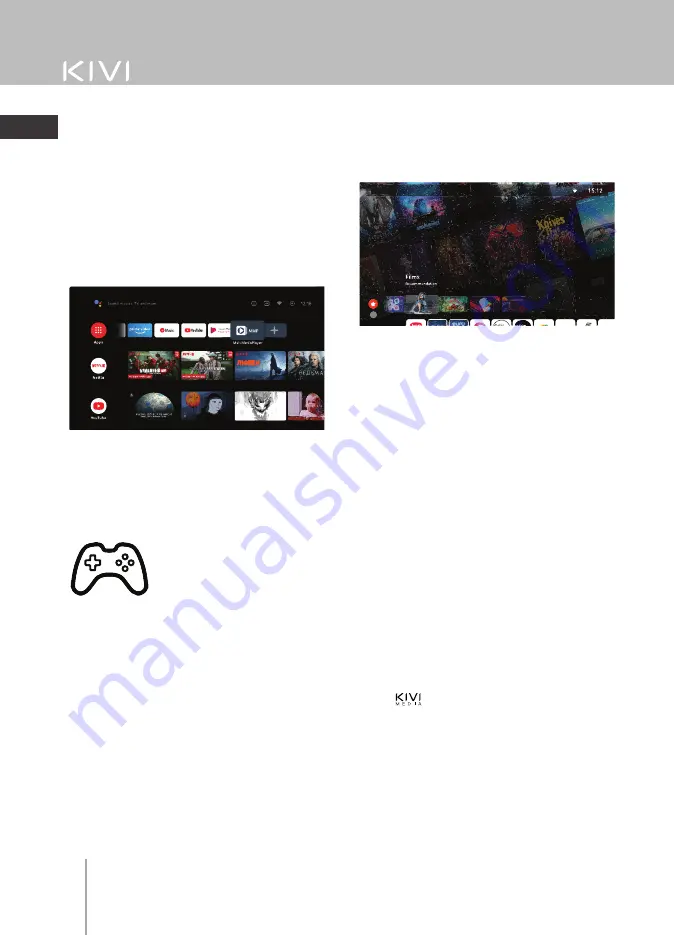
System settings and functions
From the TV Main Menu select
MuliMediaPlayer to display video, photo or
text. When using a USB flash drive, you can
view the corresponding files in the USB
section.
In this menu, you can pair Bluetooth
devices *.
To connect the standard remote control,
follow the instructions for the description
of the remote control.
Multimedia player
Play media files from internal memory or
USB device.
Menu
The menu screen contains the categories:
Applications, TV channels, Movies,
Cartoons, Sports, Games, Benefits, Settings.
Launcher KIVI media *
The KIVI media launcher consists of catego-
ries:
Home screen:
Menu, TV channels
Recommendations:
Movies, Applications,
System.
When changing categories, the category
screen and splash screen change.
To activate the TV channels, you must accept
the user agreement and enter the phone
number.
KIVI Media settings. They are started by
pressing the “Menu” button on the remote
control when the user is on the main screen
of KIVI Media. Among the features: Quick
jump to the main TV settings, Quick jump to
WiFi settings, The ability to set a photo or
video as a background for KIVI Media, Fix the
background – increases the priority of the
set photo/video background so that it is
displayed on top of all posters in the
available sections of the launcher
After entering the phone number, confirm
the activation with the code from SMS.
*Launcher is started by the KIVI-media
button
The TV can also be compatible
with wired and wireless
joysticks, controllers,
keyboards, mice and
other devices that support the Android TV
system. As well as joysticks Microsoft Xbox
One, Microsoft Xbox 360, Sony DualShock
4, Logitech F310 / F510 / F710
* Bluetooth remote control pairing only applies to KIVI
remote controllers that support this function.
To pair other devices, make sure the device
is in search or pairing mode.
Note:
TV menu, functions, applications, system
appearance may differ from the real one.
17
EN
















































