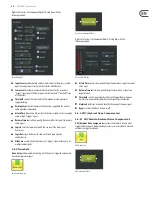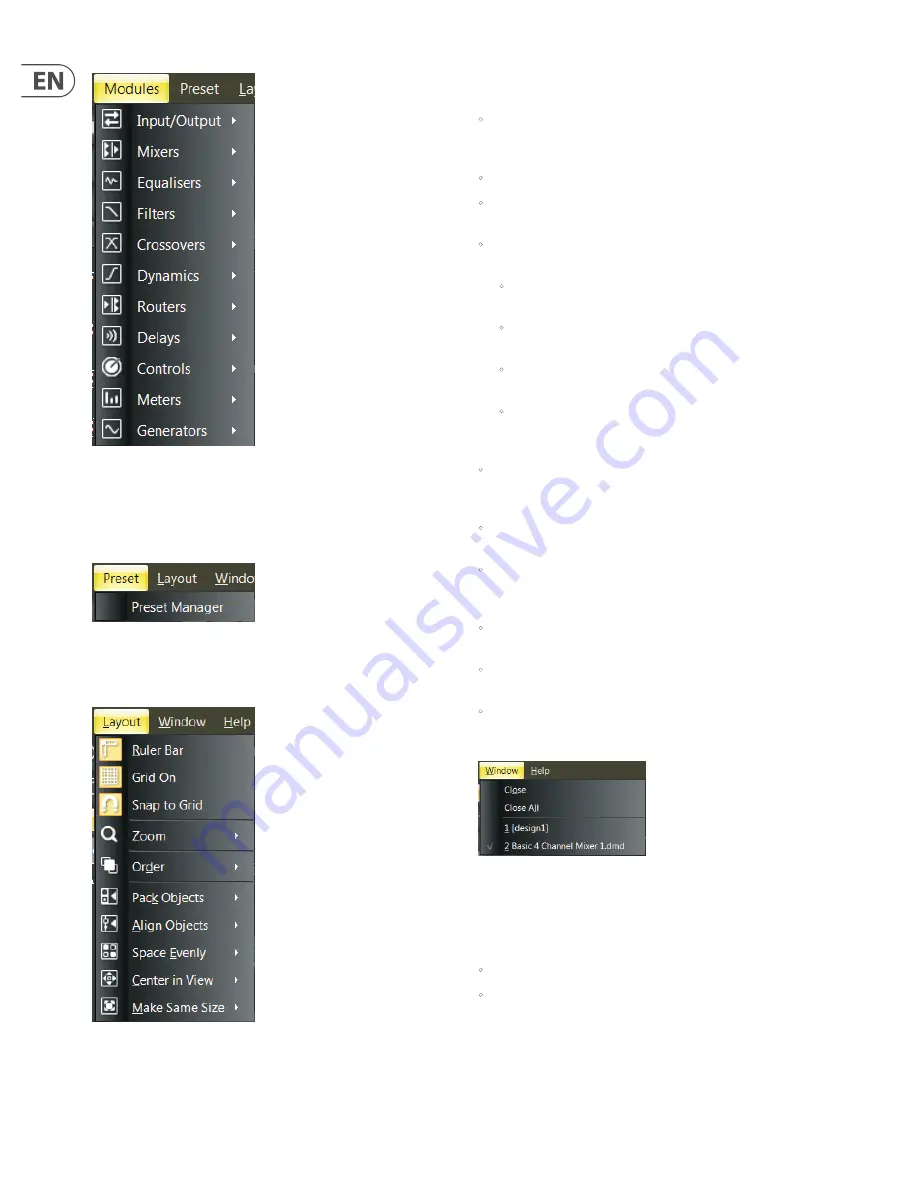
10
DM8000 User Manual
Modules Pulldown Menu
Modules Pulldown Menu
contains multiple sub-menus for choosing and
placing Processing Modules into the Build Window. This menu is a third option
for placing Modules, in addition to the
Module Library Toolbar
(see pgs. 16-17)
and the
Module Library Panel
(see pg. 6).
Preset Pulldown Menu
Preset Pulldown Menu
contains a single command for launching the
Preset Manager
window.
Layout Pulldown Menu
Layout Pulldown Menu
contains and repeats the following commands from
the Build Toolbar:
•
Ruler Bar
places a ruler along the left and top sides of the Build Window
for precise placement of Component Objects. Moving cursor lines inside the
rulers show exact coordinates.
•
Grid On
activates a grid in the background of the Build Window.
•
Snap to Grid
causes Component Objects to “stick” to the grid as the
Component Objects are moved around inside the Build Window.
•
Zoom
has an additional sub-menu with all of the Zoom commands from the
Build Toolbar:
•
Zoom In
increases the magnifi cation of the Build Window to make
Component Objects bigger.
•
Zoom Out
decreases the magnifi cation of the Build Window so
Component Objects appear smaller.
•
Zoom 1:1
returns Component Objects to their standard, default size in
the Build Window.
•
Zoom to Fit
automatically alters magnifi cation in the Build Window so
that an entire Signal Processing Architecture will be visible and fi t inside
the Build Window.
•
Order
contains further sub-commands for changing the stacking order of
Component Objects in the Build Window, including
Bring to Front
,
Send
to Back
,
Bring Forward
and
Send Backward
.
•
Pack Objects
removes spaces and arranges Component Objects as tightly as
possible along the left, right, top or bottom edges.
•
Align Objects
straightens a group of objects along the left, right, top, or
bottom edges of the group of objects. You may also align a group of objects
by using Horizontal Center or Vertical Middle commands.
•
Space Evenly
equalizes the spacing in a group of objects by using Across,
Down, Vertical or Horizontal commands.
•
Center in View
moves the selected object or objects to the center of the
Build Window.
•
Make Same Size
will make a group of Component Objects all appear the
same size. This function typically will make all objects in the group the same
size as the smallest object in the selected group.
Window Pulldown Menu
Window Pulldown Menu
repeats the File commands for Close and Close All,
along with a list of currently open tabs in the Build Window for quick selection.
Help Pulldown Menu
contains two commands:
•
Content
launches a window with Help fi les.
•
About
launches a separate window showing the current version of the DSP
Designer software.
Summary of Contents for DM8000
Page 65: ......