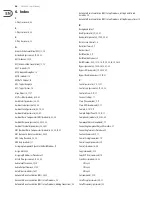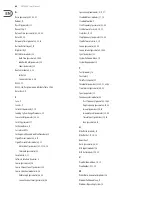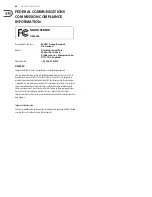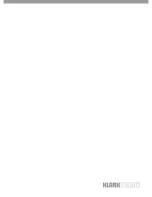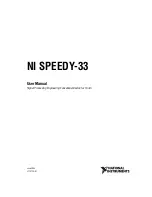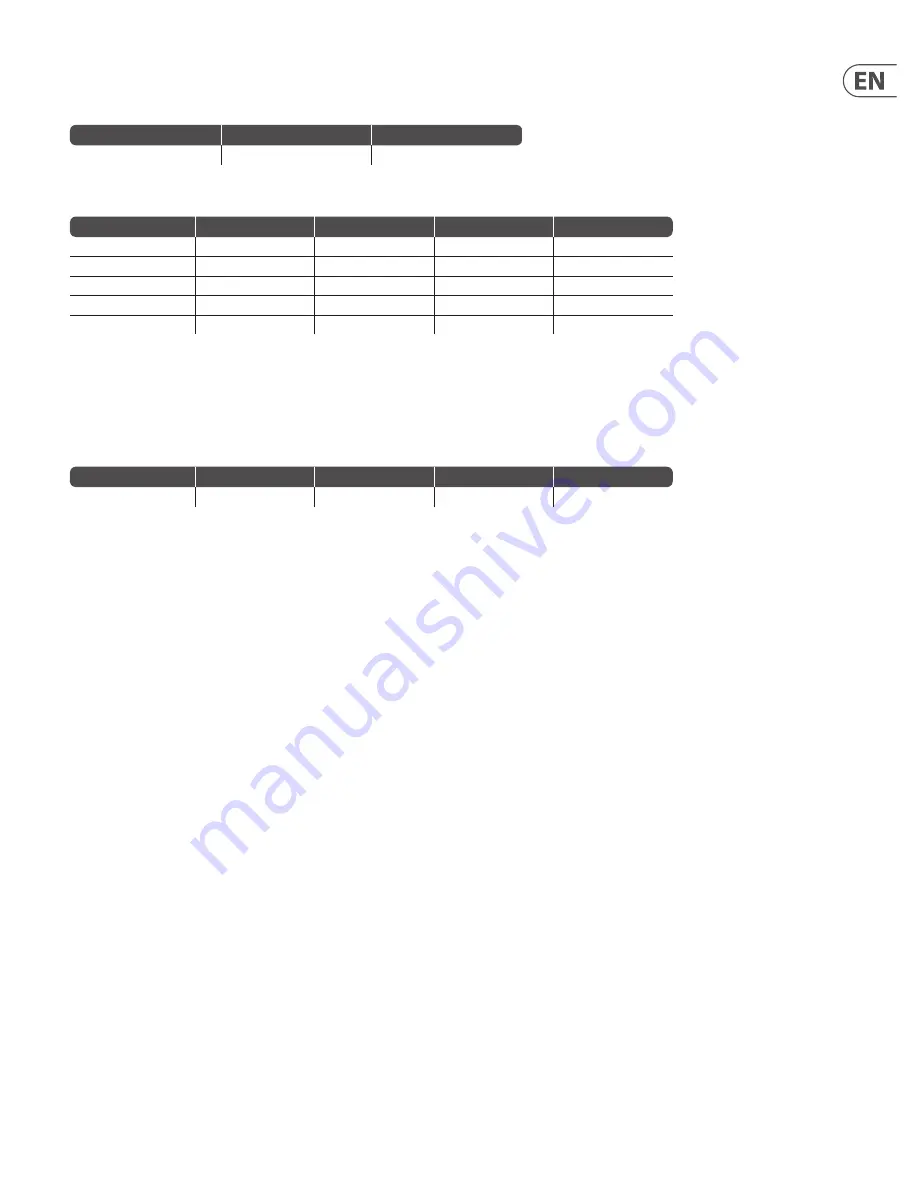
57
DM8000 User Manual
5.3.10 Other Attributes
DEVICE
Description
Service
Value
Recall a preset
recallPreset
Preset ID (Integer)
Note
:
recallPreset
commands should take the following form:
DEVICE recallPreset presetID;
Description
Attribute Code
Command
Indexes
Value Range
Host name
hostname
get
—
—
Network interface config
ipConfig
get
—
—
Network status
networkStatus
get
—
—
Serial number
serialNumber
get
—
—
Firmware version
version
get
—
—
Example
:
DEVICE get ipConfig
;
DM8000 Network Interface Config
{“
ip
”:“
192.168.1.22
”
“
netmask
”:“
255.255.255.0
” “
gateway
”:“
0.0.0.0
”}
SESSION
Description
Attribute Code
Command
Indexes
Value Range
Aliases
aliases
get
—
—
Example
:
SESSION get aliases
;
“
list
”:[“
123
” “
AudioMeter1
” “
AudioMeter2
” “
AudioMeter3
” “
DEVICE
”
“
Input1
” “
Mixer1
” “
Mute1
” “
Level1
” “
Output1
”]
Summary of Contents for DM8000
Page 65: ......