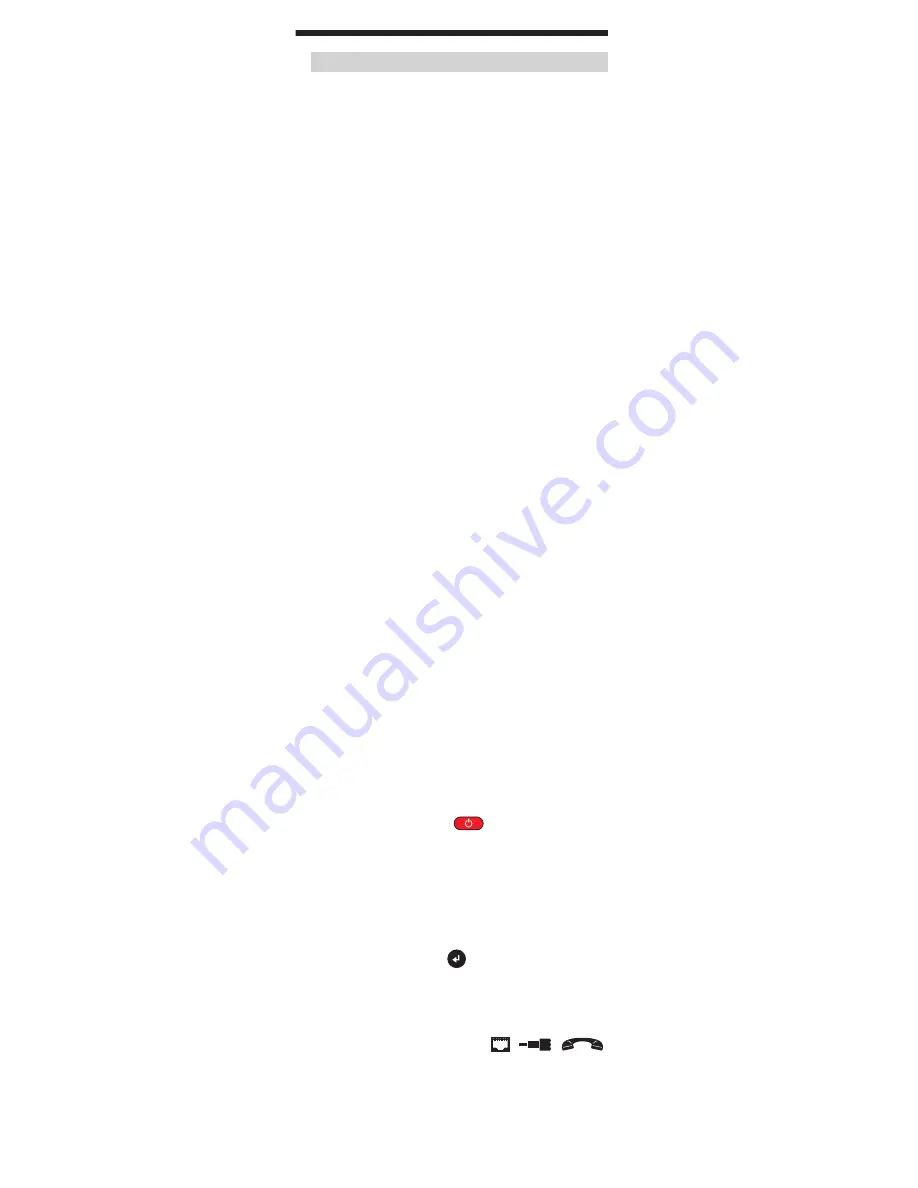
cable Testing Guidelines
The VDV Commander tests coax, network, and phone cables
to detect possible faults, measure cable lengths, show wire
pairing and examine a cable’s physical/electrical properties.
Important Notes:
• RJ jacks for data and phone share internal
connections on the VDV Commander. Connect just
one RJ cable at a time.
• You cannot connect an RJ and coaxial cable
at the same time.
• If testing RJ cables, remove any coax cable adapters.
safety Notes
The VDV Commander is designed for use on cables with
voltage below 60V. Do NOT plug the device into a source with
voltage above 60V. Connecting the device to live AC power can
damage the unit and pose a safety hazard.
Poorly terminated RJ plugs can damage the jacks on the VDV
Commander. Inspect all RJ plugs before inserting them into
the VDV Commander. Make sure you insert the plug into the
appropriate jack of the remote or device.
Cable contacts should be recessed into the plastic housing of
the receiving jack. Do NOT plug a six-position phone plug into
an eight-position data jack on a remote or remote device.
Length Testing
VDV Commander measures cable length and length to
faults using Time Domain Reflectometry (TDR). Velocity of
Propagation (VOP) is the TDR measurement of the speed of
the reflected waveforms compared to the speed of light. VOP
values can vary among cable types, lots, and manufacturers.
In most cases, these differences are minor and may be
disregarded.
cable Testing with Remotes
#1-8 Test-n-Map
TM
ID Remotes are used to verify connectivity
at the opposite end of a cable and provide a location ID. To
connect a telephone cable, use the included Tester Cable,
Universal RJ12 Jumper 9", to a RJ11/12 wall plate. The #1-20
CoaxMap
TM
and #1-20 LanMap
TM
remotes are used to provide
a location ID only.
GENERAL TEsTING pRocEDUREs
How to perform a cable Test
• Press the "On/Off" button
to power on the
VDV Commander.
• Connect a network, coax, or telephone cable to the
appropriate connector on the top of the VDV Commander.
WARNING: Do NOT plug an RJ12 cable directly into the
VDV Commander. A standard RJ12 cable will damage
the VDV Commander’s RJ45 jack. Use the RJ adapter
patch cable (VDV726-125) that is included with the VDV
Commander.
• Press the "Enter" button
to display the cable test menu.
The VDV Commander will automatically perform a test
upon entering the cable test menu.
•
To scroll through Cable Type mode, press the RJ45
function button. The icon will change with each press,
from RJ45 to coax to telephone
/
/
.













