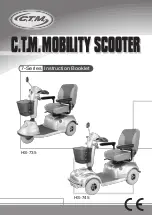23
klever moBility ProPulsion system
Bluetooth (Image 22)
You will see this icon when a Bluetooth connection is establis
-
hed and active.
6.3.3 Settings menu
To access the settings menu, hold the MENU button pressed
for at least 3 seconds. The display panel switches screens.
(Image 23)
In the right column you will find 5 different submenus. The left
column stands for assignment of the adjactent buttonss.
- „next“ is set to the MENU button
- „enter“ is set to the + button
- „exit“ is set to the - button
With these buttons you can navigate through and change
system settings.
You will find 5 submenus as below.
- ABOUT : Information about the system
- COMM.: Pairing of your smartphone
- D-INFO : Information shown on the display
- CONFIG: Configuration of display settings
- RESET : Resetting various items
image 23
image 22
Summary of Contents for Q-Powe
Page 1: ...Klever Q Power User manual...
Page 6: ...6...
Page 54: ...54...
Page 70: ...70...
Page 71: ...71...