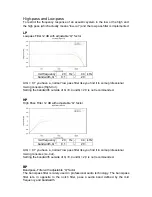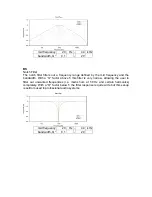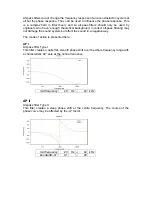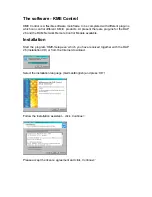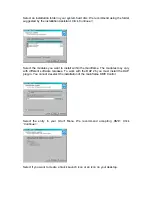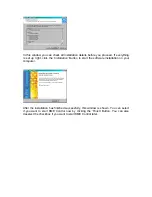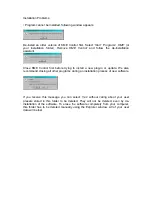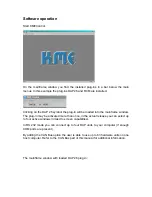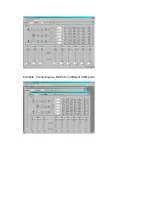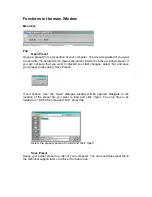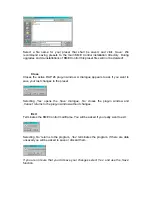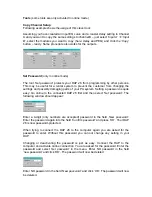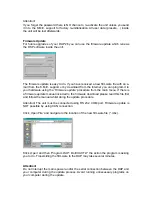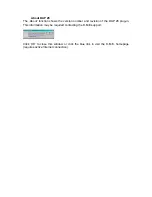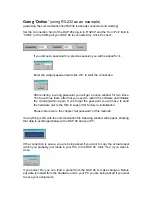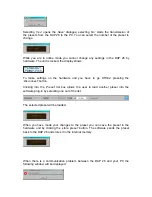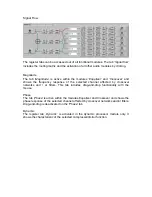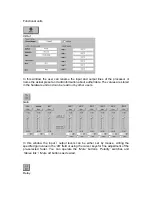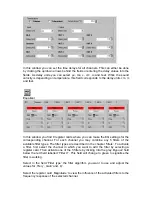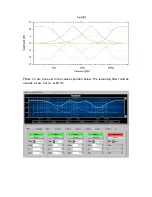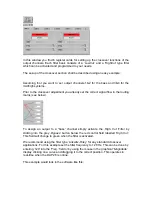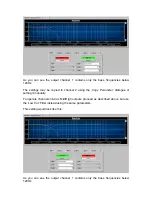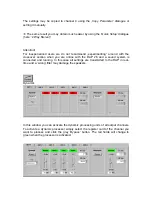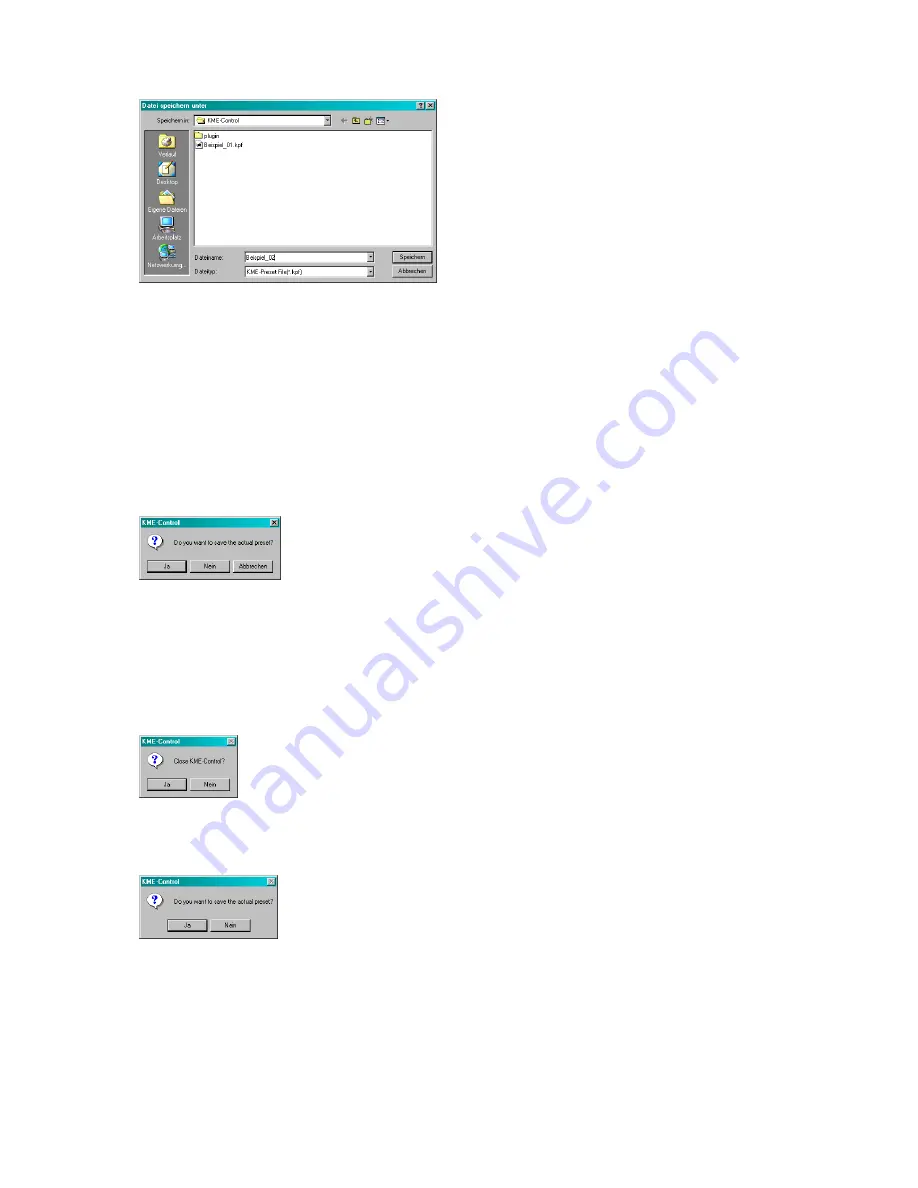
Select a file name for your preset that shall be saved, and click
‚Save’
. We
recommend saving presets to the main KME Control installation directory. During
upgrades and de-installations of KME Control this preset files will not be deleted!
Close
Closes the active DAP 26 plug-in window. A dialogue appears to ask if you want to
save your last changes to the preset.
Selecting
‚Yes’
opens the
‚Save’
dialogue,
‚No’
closes the plug-in window and
‚Cancel’
returns to the plug-in window without changes.
Exit
Terminates the KME Control mainframe. You will be asked if you really want to exit.
Selecting
‚No’
returns to the program,
‚Yes’
terminates the program. If there are data
unsaved you will be asked to save or discard them.
If you are not sure that you did save your changes select
‚Yes’
and use the
‚Save’
function.
Summary of Contents for DAP 26
Page 1: ...User Manual DAP 26 Digital Audio Processor KME Control Remote Software Mainframe ...
Page 26: ...Example Connecting two DAP 26 on different COM ports ...
Page 49: ...For your notes ...
Page 50: ......
Page 51: ......