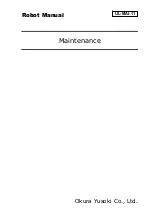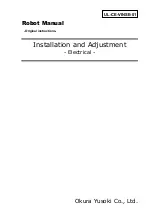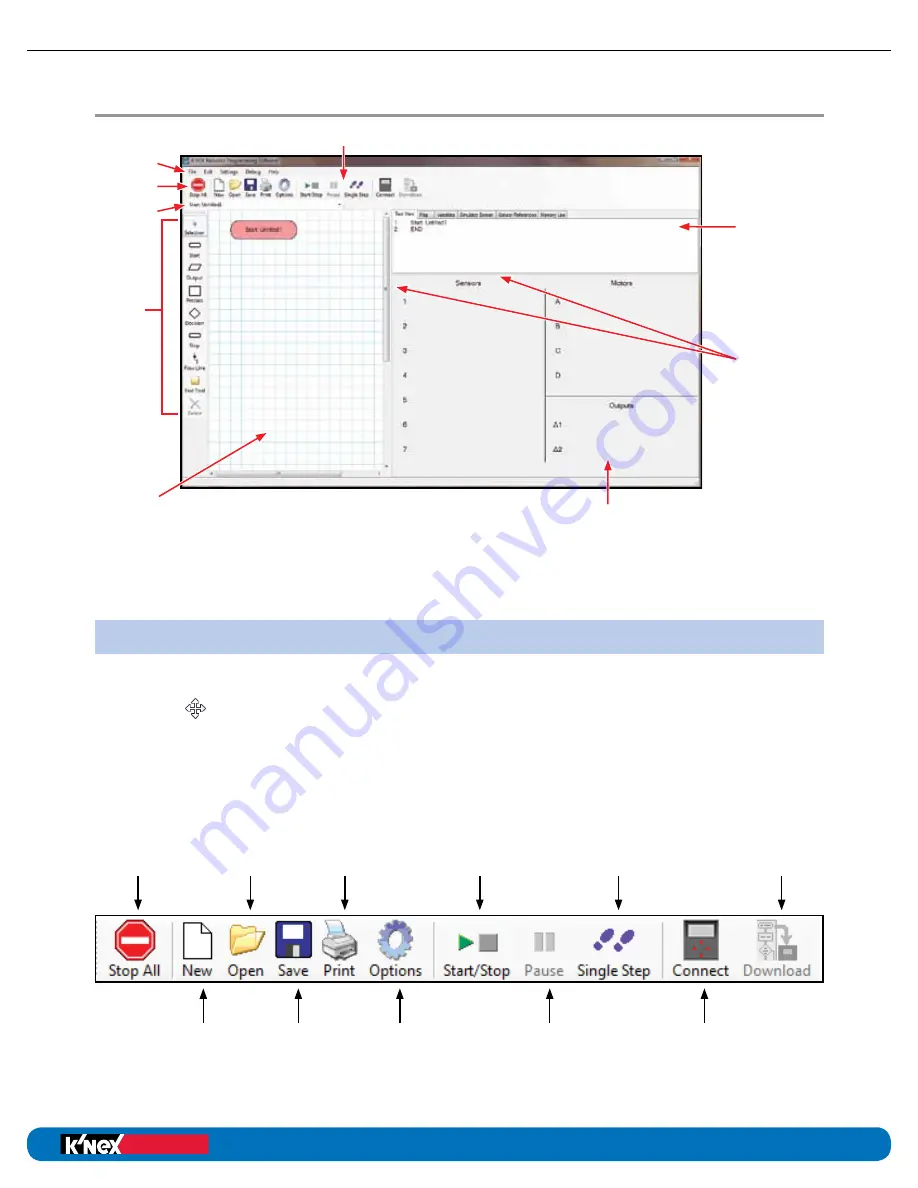
The Screen Layout
Toolbars
The toolbars can be positioned at the top, bottom or left of the window. To move a toolbar,
position the mouse pointer over the dotted line at the left end of the toolbar. When it
becomes a
symbol, click, hold down and drag the toolbar to the desired position.
The Standard Toolbar
Stop All:
Stop all
programs or
procedures
New:
Create a
new control
program
Save:
Save the
current
program
Open:
Open an
existing
program
Print:
Print the
current
program
- contains
several
formatting
options
Options:
Modify
system
settings
Start/Stop:
Start or stop
a program
Pause:
Temporarily
halt the
running
program
Single Step:
Run through
a program
one step at
a time
Connect:
Connect to
a control
box
Download:
Download
a program
to a control
box
Education
®
Building Programs
education.com
Education
®
Building Programs
18
K’NEX Robotics User’s Guide
SOFTWARE
Edit Area –
This is where the
flowchart or procedure currently
being created, edited or reviewed
is displayed. Right click to alter
the scale of view.
I/O Panel or the Selection Panel
• The I/O tab displays the state of all the inputs/ouputs/motors and sensors.
• If a symbol is currently selected then this area becomes the selection panel.
Symbol
Toolbar
Information Panel –
This panel contains
6 different tabs that
display different
information about the
control program.
Window Dividers –
drag left/right or
up/down to alter
window size/shape.
Menu Bar
Standard Toolbar
Selector Toolbar
Control Toolbar